Microsoft 365 Integration Tips for Smarter Workflows
Table of Contents
Introduction
Considering the growing competition across different sectors, relying on digital solutions, like Microsoft 365, is no longer a choice. Many modern organizations are utilizing this cloud-powered platform to improve their productivity and run daily operations more smoothly. Indeed, the Microsoft ecosystem comprises different software applications, like Excel, Word, Word, PowerPoint, and Teams, that enable companies to develop smarter workflows to cut costs, boost employee morale, and minimize costs.
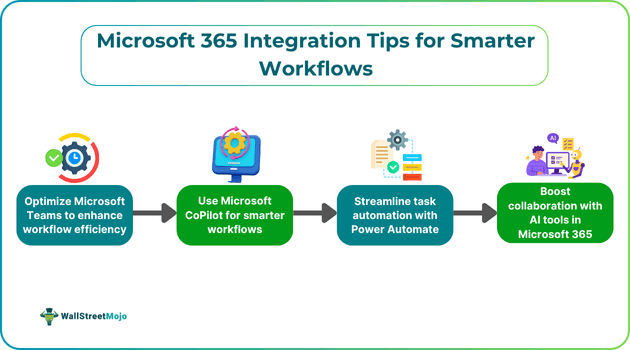
If you are looking to find out the best ways to integrate Microsoft 365 into your systems and workflows, or to complement it with tailored Dynamics 365 integration services, this article can be extremely helpful. This is because it will cover useful Microsoft 365 integration tips to improve collaboration, streamline tasks, and boost the overall efficiency of the business across different departments. Note that businesses can improve productivity even more by integrating Microsoft 365 with cloud infrastructure solutions, such as Oracle Cloud Infrastructure. That said, for the smooth integration of these two solutions, individuals can utilize Vigilant’s strategy for OCI adoption.
For new businesses, paying for both solutions can be a challenge, especially if they have limited capital. In such cases, funding from Credibly can be an effective solution. With the funds, businesses can pay the subscription fees while meeting all other daily operational expenses.
Key Takeaways
- The templates available in the Teams admin center allow businesses to standardize processes within the organization. Also, the templates are customizable to suit different needs.
- CoPilot is backed by various AI features that allow companies to automate different tasks, for example, report creation and content draft preparation.
- By following Microsoft 365 integration tips, companies can minimize costs, ensure smoother operations, and boost the overall performance.
- Organizations can utilize Microsoft Power Automate to develop automated workflows to automate different tasks and streamline processes.
Optimizing Microsoft Teams for Workflow Efficiency
In this guide on performing Office 365 workflow optimization, let us find out how a company can utilize Microsoft Teams to enhance workflow efficiency.
#1 - Using Teams Templates for Standardized Processes
The following pointers can help you understand how Teams templates can help create smarter workflows with Microsoft 365 in detail.
- Flexibility: It is possible for organizations to customize the templates available in the admin center to fulfill certain needs.
- Specified Apps And Channels: Businesses can pre-install certain apps and specify channels for every team. Thus, every member is able to get instant access to the required information and tools.
- Consistency: With templates, businesses can make sure that similar tasks and projects abide by an identical structure, which fosters efficiency and consistency.
- Control: The admin is able to control access to the templates to avoid unauthorized access.
#2 - Integrating Bots to Automate Tasks
Bots are software applications that organizations use to optimize the Microsoft productivity tool and enhance efficiency. They follow specific rules or leverage AI to interact with users. Check out these points to understand how the integration of bots can help.
After determining the user’s requirement, bots perform an action or offer a response. Note that bots work 24/7 without any breaks. They handle repetitive tasks and save both effort and time. Also, bots are able to automate multiple tasks at the same time.
Let us look at some areas in which bots can help.
- Bots can schedule meetings, give reminders and update status reports.
- These applications can accumulate responses from surveys and polls and compile them before presenting them in Teams channels.
- Bots can streamline different processes in HR tasks and offer immediate assistance to employees.
- These applications can help in project management as well by facilitating collaboration.
Note that there are two ways to integrate bots. They are as follows:
- Businesses can utilize pre-built bots available in the Teams app store.
- Organizations can develop and deploy custom bots.
Leveraging Microsoft 365 Copilot for Smarter Workflows
This next Microsoft 365 integration tip focuses on the different ways in which a business can make use of Microsoft 365. Copilot.
#1 - Automating Repetitive Tasks with CoPilot
Let us find out how Copilot can help in automating repetitive tasks and boost productivity.
- It can generate a custom layout for a report based on the user’s input.
- CoPilot is able to learn the styles preferred by users and apply them automatically to any new Word document.
- In Excel, CoPilot is able to fill in any repetitive data based on prediction.
- This Microsoft productivity tool can also help import data and clean the same.
- It can create data entry forms that can populate spreadsheets automatically.
- CoPilot can automate adjustments when creating charts and other visual elements.
- Another reason why the use of CoPilot is recommended in most lists of Microsoft Automation tips is its ability to generate reports.
#2 - Enhancing Content Creation with Built-in AI Suggestions
Let us look at the different ways in which CoPilot can leverage the built-in AI suggestions to improve content creation.
- It provides assistance with regard to brainstorming ideas
- The tool can help in search engine optimization or SEO by providing relevant keywords and suggestions related to meta title, meta description, etc.
- It can prepare content drafts on the basis of users’ prompts.
- This tool can use the built-in AI suggestions to refine the tone of content.
- Lastly, it can generate visual elements required for content.
Streamlining Task Automation with Power Automate
In this section of the article on Microsoft 365 integration tips, let us find out how Power Automate benefits businesses via task automation.
#1 -Building Basic Automated Workflows
One can follow these steps to build a basic automated workflow using Microsoft Power Automate:
- Visit the Power Automate portal and sign in using your credentials.
- Create a new automated flow.
- Choose the trigger, i.e., the event that will result in the workflow’s initiation. Two examples of triggers can be a new email or the submission of a form.
- Select steps or actions that the flow will implement after every trigger. It is important to note that every action is basically a particular task that the user wants to automate.
- In the next step, individuals should select the parameters related to each action, such as the data to be used, the email ID to be utilized, etc.
- Lastly, one needs to deploy the flow.
#2 - Adding AI Features to Streamline Processes
Let us look at the various ways in which one can add AI features to streamline processes.
- Using the AI Builder: The AI builder refers to a solution that enables users to develop and integrate artificial intelligence models into the workflows without any technical expertise or coding. It can improve performance through the automation of processes and the prediction of outcomes.
- Generative AI: Individuals can utilize the AI flows feature within CoPilot to make the most of automation. One simply needs to describe what exactly they need to automate, and the feature develops the model. Thus, one does not need to map out triggers and actions.
- AI for Troubleshooting Errors: With the help of CoPilot, flow owners can get access to the repair tips along with the necessary, actionable steps if a failure of a cloud takes place. The owner of the flow has to select ‘edit flow’ only to adhere to the recommendations.
Boosting Collaboration with AI Tools in Microsoft 365
Let us look at the Microsoft 365 integration tips with regard to AI tools that can boost collaboration.
#1 - Using Copilot for Meeting Notes and Summaries
CoPilot has the ability to prepare notes via real-time transcription. Moreover, it can summarize vital discussion points of a meeting, which include who mentioned what, as well as the points of agreement and disagreement. Thus, it makes it possible to ensure that no participant in the meeting misses out on any information, and each and every one has a clear idea regarding their responsibilities.
As the organizer of a meeting, an individual is able to control how the meeting’s participants can utilize CoPilot. This tool can give suggestions concerning action items. Moreover, it can answer all questions one may have after or during a meeting in real time.
#2 - Real-time Data Sharing and Analysis in Teams
Microsoft Teams provides users with AI-powered insights into the performance of different teams within the organization. These insights are based on the analysis of workload balance, engagement, and collaboration. Note that managers can get to see data on message frequency, meeting attendance, task completion rates, etc. Moreover, they can track call quality and channel utilization. This makes it possible for them to spot areas that require improvement.
Conclusion
As one can note that Microsoft 365 offers a wide range of benefits that companies can leverage to improve productivity and performance. Indeed, the tools included in the cloud-based platform can together allow an organization of any size to remain competitive and become successful in dynamic business environments. That said, to make the most of the advantages, it is vital to follow the Microsoft 365 integration tips carefully.
