Table Of Contents
UNICODE Function in Excel
The UNICODE function in Excel “returns the number (code point) corresponding to the first character of the text.” UNICODE is an encoding method applied for different encodings for UTF-8, UTF-16, etc. It was first introduced in the Excel 2013 version. Therefore, if we use earlier versions, we may not see this function.
UTF-8 is the common encoding in most websites, and the first 128 characters are from the ASCII character set. Some of the examples for UNICODE commonly used are ☐, ☑, ⚐, ⚑, ▲, and ▼, so these are widely used Unicode characters.
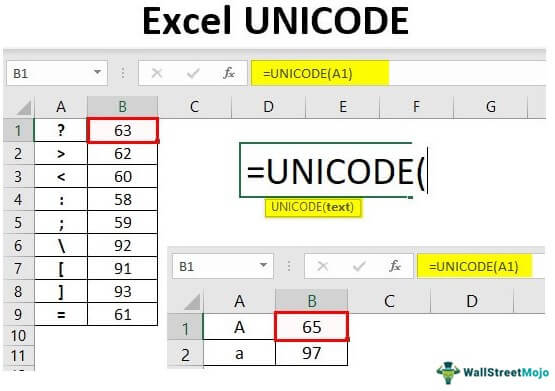
Syntax
Below is the UNICODE function syntax.
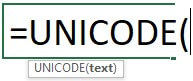
We need to provide the text value to be converted to Unicode.
On the other hand, the UNICHAR function converts the number given by the UNICODE to a unique character. We will see this in the example section of this article.
Examples of UNICODE Function in Excel
Example #1
First, we will see how the UNICODE function works with simple examples. First, we will use the text value “Excel” to convert to Unicode.
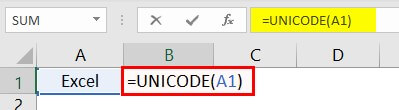
We have entered the text "Excel" in cell A1. Then in the B1 cell, we have applied the UNICODE function with the cell reference of A1. We get the below number code for the provided text when we use this text.
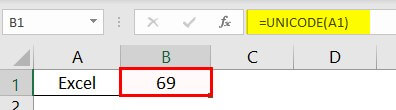
So the text value “Excel” equals the code number 69. We need to remember an interesting point: the UNICODE function converts only the first character to a unique code. So, for example, look at the below image of the formula.
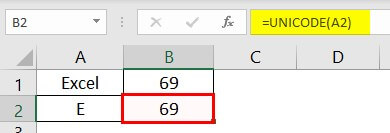
In the second formula in cell B2, we have got the same Unicode of 69 for the text value "E." Interestingly, in the previous case, the word "Excel" also equals code 69. However, in the second instance letter, "E" equals code 69 only. So this is the indication that the UNICODE function converts only the first letter or character to Unicode.
Example #2
The UNICODE function works differently for uppercase and lowercase characters. For example, we will use the word "A" and "a" to see how it works.
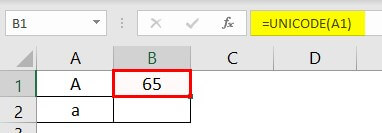
The text letter "A" is equal to code number 65. Similarly, now we have the lowercase letter "a" and see what we get if we apply the UNICODE function.
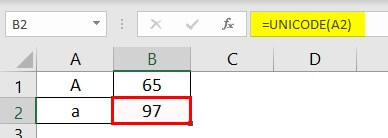
So the letter “a” is equal to the code number 97.
Example #3
Now, we will see what we get when we supply alphabets with other special characters. But, first, look at the below image of the formula.
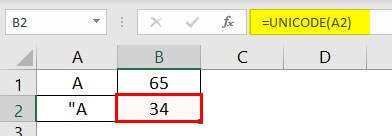
So the letter “A” returns 65, but the other character “A returns 34 because it was considered the first character only, so we got 34 only.
Below are some examples of special character codes.
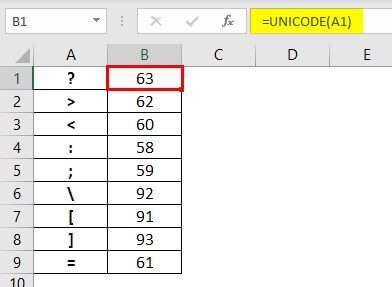
Like this, we can use the UNICODE function in Excel to convert the letters to code.
Things to Remember
- The UNICODE function is the opposite of the UNICHAR function.
- The UNICODE function converts only the first letter of the provided text.

