Table Of Contents
Excel Ctrl Shift-Enter Command
Ctrl Shift-Enter helps convert the data into an array format consisting of multiple data values in Excel. It also supports differentiation between the regular formula and array formula in excel. Using this shortcut provides two major advantages: dealing with a set of values and returning the multiple values simultaneously.
For example, we can calculate the sales and costs of various electronic gadgets over any given number of years.
Ctrl+Shift+Enter is one of the shortcuts used in Excel to perform the calculations with array formulas. It supports performing complex calculations using the standard excel functions. It is widely used in the array formulae to apply functions and formulas to a data set.
Explanation
- Before we want to use the shortcut CTRL+SHIFT+ENTER, we need to understand more about the arrays. The array is the collection of the data, including text and numerical values in multiple rows and columns or only in a single row and column. For example, Array = {15, 25, -10, 24}
- To enter the above values into an array, we need to enter CTRL+SHIFT+ENTER after selecting the range of cells. It results in the array as:
- Array= {= {15, 25, -10, 24}}
- As shown above, braces are enclosed to the formula by resulting in the range of cells in a single horizontal array. This keyboard shortcut works in different versions of Excel, including 2007, 2010, 2013, and 2016.
- CTRL+SHIFT+ENTER also works for vertical and multi-dimensional arrays in Excel. This shortcut works for different functions that require the use of data in a range of cells. It is effectively used in various operations like determining sums and performing matrix multiplication in excel.
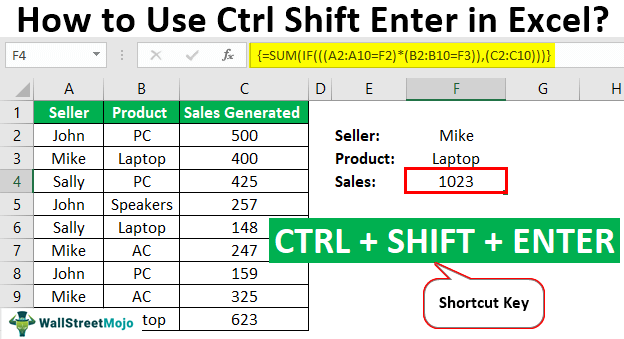
Examples of Ctrl Shift-Enter In Excel
Example #1 - To Determine the Sum
This example best illustrates the use of Ctrl+SHIFT+ENTER in calculating the sum of sales generated for different products. Therefore, the following data is considered for this example.
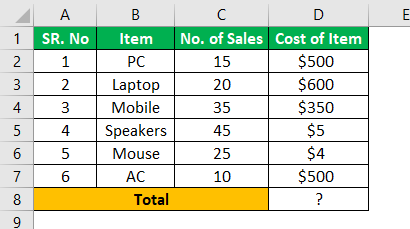
Step 1: First, we must place the cursor into the empty cell where we want to produce the worth of the product's total sales.
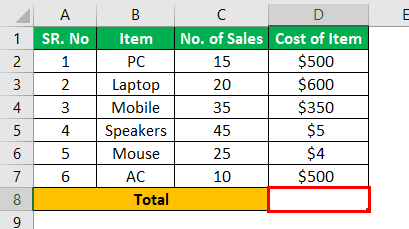
Step 2: As shown in the figure, we need to insert the formula as total = sum (D6:D11*E6: E11).
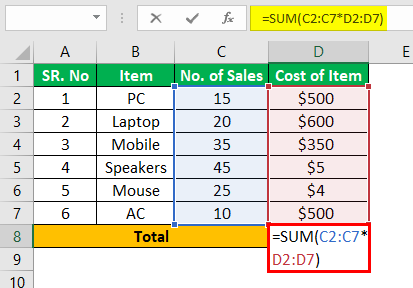
Step 3: After entering the formula, we must press CTRL+SHIFT +ENTER to convert the general formula into an array formula.
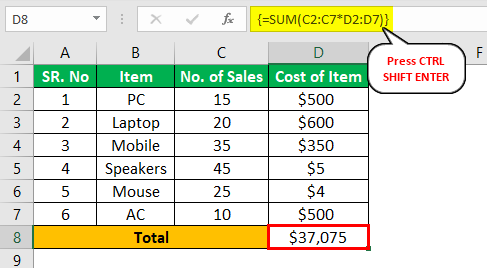
Step 4: As a result, the opening and closing braces are added to the sum formula in excel. The result will be obtained, as shown in the figure.
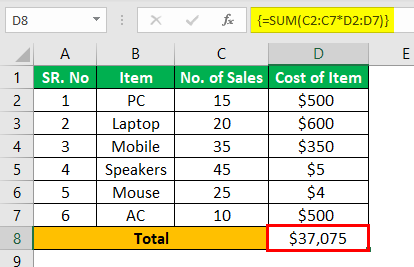
Step 5: Now, we need to check the result determining the total with the general procedure we used.
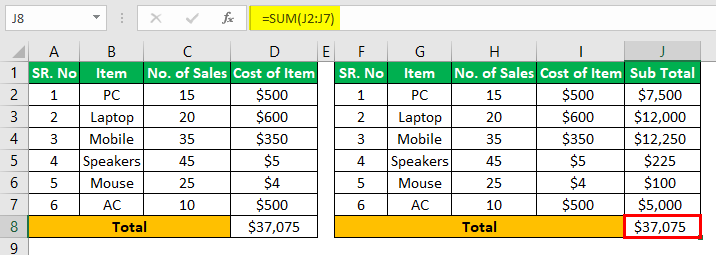
The result obtained from the two procedures is the same. But, using the array formula with CTRL+SHIFT+ENTER is easy to determine total sales by eliminating the calculation of an additional subtotal column.
Example #2 - To Determine Sum using Condition
This example best illustrates the use of Ctrl+SHIFT+ENTER in calculating the sum of sales generated for different products using the conditions. Therefore, the following data is considered for this example.
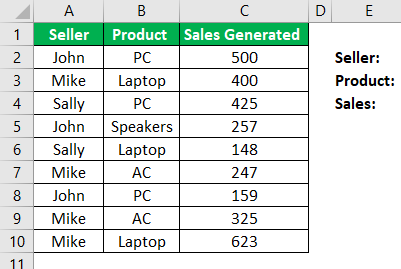
Step 1: In the first step, we need to determine the details of the seller and product that want to calculate sales generated individually. Consider Seller =John and Product = PC and enter these details into individual cells, as shown in the figure.
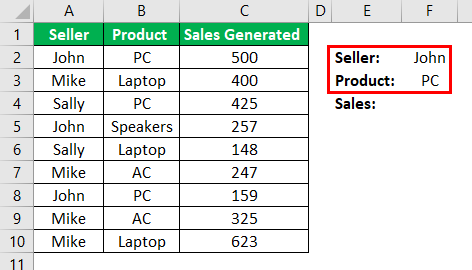
Step 2: To determine the sales generated by John in selling PC products, the formula as:
=SUM (IF (((A2:A10=F2)*(B2:B10=F3)), (C2:C10)))

Step 3: We mustpress CTRL+SHIFT+ENTER to have the desired result, as shown in the figure.
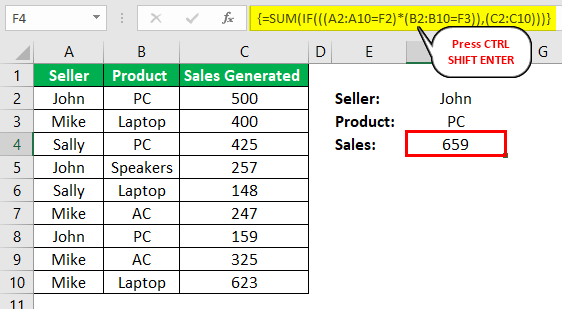
Step 4: Now, we need to change the values of F2 and F3 cells to determine sales generated by other persons.
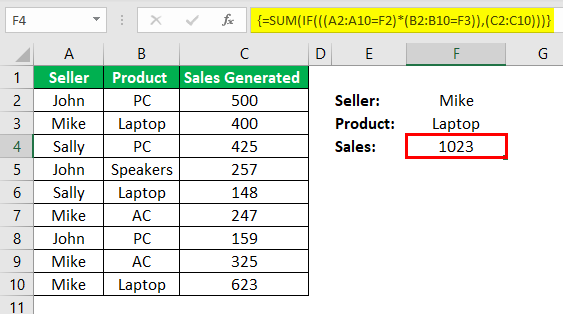
In this way, the calculation of sales generated is automated using the shortcut CTRL+SHIFT+ENTER.
Example #3 - To Determine the Inverse Matrix
For this example, consider the following matrix A.
Let A = 10 8
4 6
Follow the below steps to get the inverse matrix.
- Initially, we must enter the matrix A into the Excel sheet, as shown in the figure below.

The range of the matrix is B1:C2. - Then, highlight the range of cells to position the inverse matrix in Excel A-1 on the same sheet.

- After highlighting the range of cells, we must input the formula of MINVERSE to calculate the inverse matrix.
Ensure during inputting the formula that all cells are highlighted.

- First, we must enter the array or matrix range, as shown in the screenshot.

- Once the MINVERSE function is entered successfully, we must use the shortcut CTRL+SHIFT+ENTER to generate the array formula to have the results of all four matrix components without re-entering to other details.
The converted array formula is shown as
{=MINVERSE (B1: C2)}
- The resultant inverse matrix is produced as:

Applications
CTRL + SHIFT + ENTER is used in many applications in Excel.
- Creating an array formula in matrix operations such as multiplication.
- Creating an array formula in determining the sum of the set of values.
- Replacing the hundreds of formulas with only a single array formula or summing the range of data that meets specific criteria or conditions.
- To count the number of characters or values in the range of data in Excel.
- To sum the values presented in every nth column or row within low and upper boundaries.
- To perform the task of creating simple datasets in a short time.
- To expand the array formula to multiple cells.
- To determine the Average, Min, Max, Aggregate, and array expressions values.
- To return the results in multiple and single cells by applying the array formulas.
- To use CTRL+SHIFT+ENTER in the IF function in excel.
Things to Remember
- The manual entering of braces surrounding the formula does not work in Excel. Instead, we should press the shortcut CTRL+SHIFT+ENTER.
- When we edit the array formula, we must press the shortcut CTRL+SHIFT+ENTER again since the braces are removed every time we change.
- Using the shortcut requires selecting the range of cells to result in the output before entering the array formula.

