Table Of Contents
VBA LEN Function
THE VBA LEN function returns the "length of the string" and the number of characters in the supplied value. Of all the string functions in VBA, "LEN" is the most under-utilized function. Therefore, we have seen the "VBA LEN" function used as the support function for other string functions like VBA MID Functions and VBA RIGHT function.
How do you find the length of the string or value?
For example, if you have the sentence "Hello Guys, Good Morning!!!" and you want to find the number of characters in it, how do you find it? This article will show you the "VBA LEN" function.
Table of contents
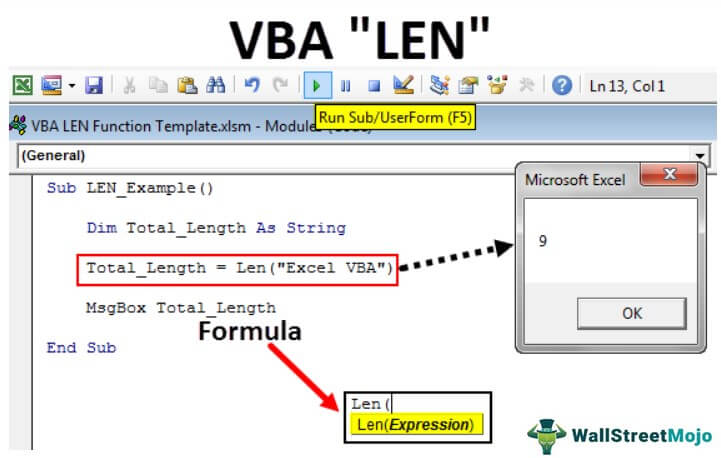
The formula for VBA LEN Function
The LEN function has only one syntax: Expression.
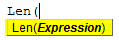
An expression is nothing but the value we are trying to test.
For example, Len (“Good”) will return 4.
Examples
Below are the examples of VBA length of string function.
Example #1
The length of a VBA string function is very simple to use. For example, look at the VBA code below.
Code:
Sub LEN_Example() Dim Total_Length As String Total_Length = Len("Excel VBA") MsgBox Total_Length End Sub
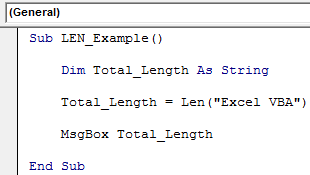
In the above code variable is "Total_Length."
Dim Total_Length As String
We have assigned this variable the value through the VBA LEN function.
Total_Length = Len("Excel VBA")For the LEN function, we have assigned the value as “Excel VBA.”
Total_Length = Len("Excel VBA")Next, we are showing the result in the VBA message box.
MsgBox Total_Length
When we run this code using the F5 key or manually, we will get 9 because space is also a character.
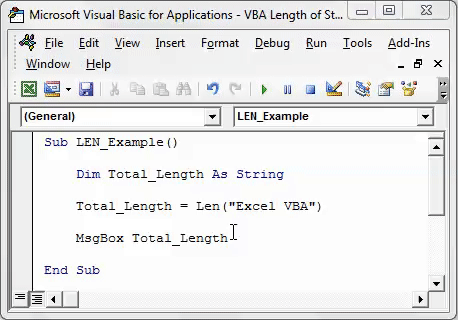
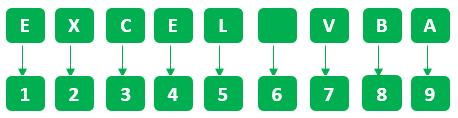
VBA LEN as Support Function
Example #1
The purpose of the LEN function is utilized mostly with other functions. We have used this function with RIGHT and Instr functions.
For example, look at the below sample data.
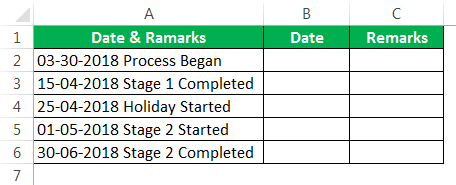
From the above data, we need to extract dates and remarks separately. Please copy the above data to your Excel sheet and paste it into cell A1.
We need to use the LEN function with other string functions to extract these elements. The below code will do the job for us.
Code:
Sub LEN_Example1() Dim OurValue As String Dim k As Long For k = 2 To 6 'In this case my data started from second cell and ends at 6th. 'Based on your data change the numbers OurValue = ActiveSheet.Cells(k, 1).Value 'This will extract first 10 characters i.e. Date portion ActiveSheet.Cells(k, 2).Value = Left(Trim(OurValue), 10) 'This will extract teh remarks portion ActiveSheet.Cells(k, 3).Value = Mid(Trim(OurValue), 11, Len(Trim(OurValue)) - 10) Next End Sub
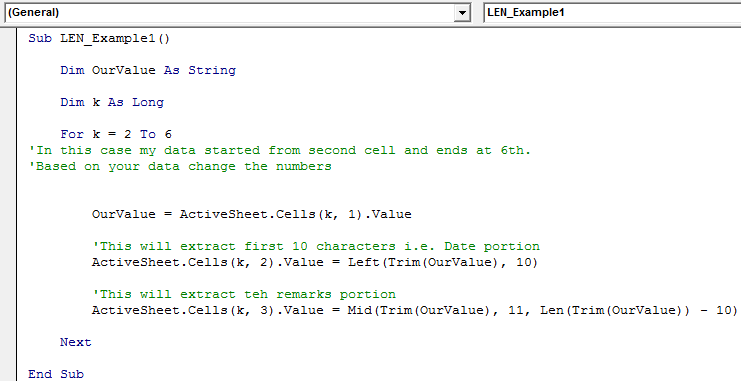
When we run this code manually or through the F5 key, we will get the result like the one below.
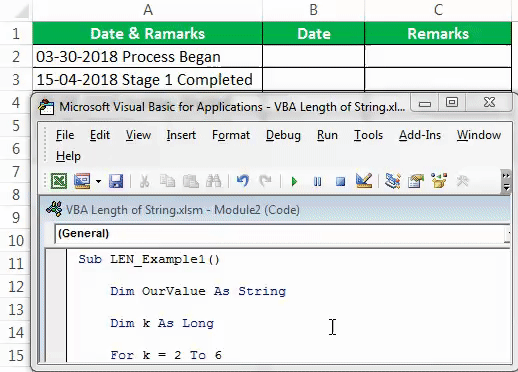
Example #2
Now, we will show you how to use the VBA length of string as a support function to extract the last name of the full name with the RIGHT and Instr function.
For the demonstration, look at the below data.
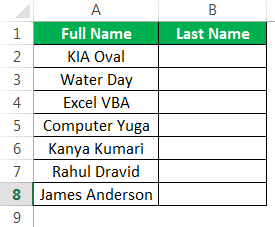
From the above list, we need to extract the Last Name from the full name. The below code will extract the last name. LEN is used as a support function here.
Code:
Sub LEN_Example2() Dim FullName As String Dim k As Long For k = 2 To 8 FullName = ActiveSheet.Cells(k, 1).Value 'This will extract last name ActiveSheet.Cells(k, 2).Value = Right(FullName, Len(FullName) - InStr(1, FullName, " ")) 'LEN finds full number of characters 'Instr finds space character 'LEN - Inst will gives total characters from the right Next End Sub
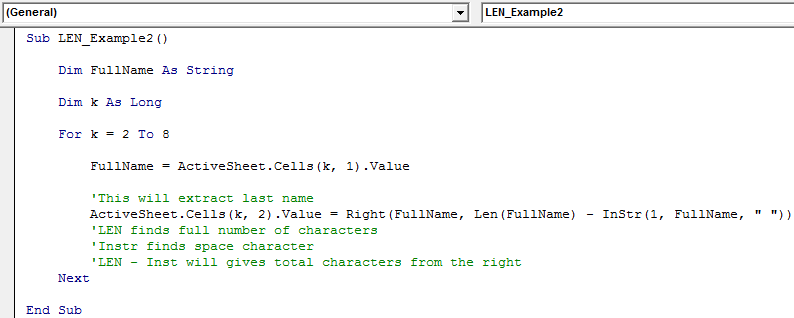
Run the code using the F5 key, or you can run it manually and see the result.
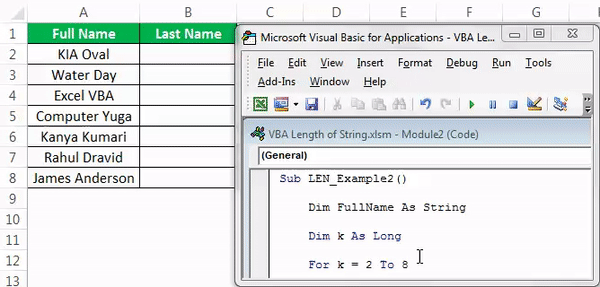
You can download this Excel VBA Length of String here - VBA LEN Function Template
Recommended Articles
This article is a guide to VBA LEN Function. Here, we learn how to use the LEN function in VBA to find the length of the string, along with practical examples and downloadable codes. Below are some useful Excel articles related to VBA: -
