Table Of Contents
What Is Info Excel Function?
The Info function in Excel is a powerful tool that allows users to retrieve various information about the current operating environment. This function provides valuable insights into the system, worksheets, and workbook properties. By entering specific keywords or parameters within the brackets of the formula, users can obtain details such as file path, directory name, sheet name, number of sheets, date and time of creation/modification, and even memory usage.
Suppose we have the following INFO formula at our disposal.
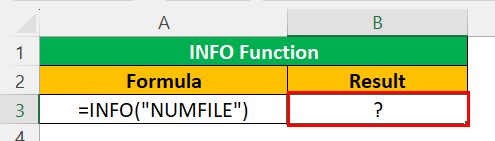
Now, let us analyze the output of these formulas through the following examples.
The "numfile" formula returns the number of functioning worksheets.
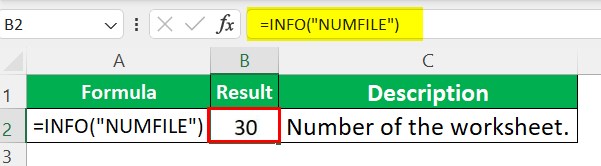
Table of Contents
- Info Excel function is particularly useful in scenarios where large datasets are being utilized or when multiple people are working on a shared workbook.
- With the ability to provide real-time updates on essential information about the Excel environment, this function enhances productivity and streamlines data management processes.
- Leveraging the Info function allows professionals to make informed decisions promptly and efficiently by extracting vital information with ease from within their Excel workbooks.
- The Info function in Excel users can access essential details such as the file name, the size of the file, the author's name, and the date when it was last modified.
Syntax
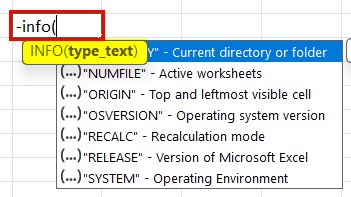
- type_text = This argument specifies the type of information we desire to retrieve.
The following are the seven types of information that can be requested:
| Type | Information |
|---|---|
| Directory | The current directory or folder's path. |
| Numfile | The present count of active worksheets within the currently open workbook. |
| Origin | The first visible cell is located in the upper left corner. It is determined by the current scrolling position, with the text preceded by “$A.” |
| Osversion | The current version of the operating system is displayed as text. |
| Recalc | Current Recalculation Mode: Automatic or Manual Return. |
| Release | Text-based version of MS Excel. |
| System | Please provide the name of the operating system. For Macintosh, please specify "Mac," and for Windows, please specify "PCDOS." |
How To Use Info Function In Excel? (With Steps)
The INFO function in Excel is a powerful tool that allows users to gather information about the current operating environment and provide valuable insights for analysis.
- To use this function effectively, start by selecting the cell where we want the result to be displayed. Next, type "=" and then input "INFO" followed by an opening bracket.
- Within the brackets, enter one of the various arguments available, such as "directory," "enum format," or "os version."
- Use these arguments carefully to extract the specific information we require.
- Finally, close the bracket and press enter to see the result. This function can assist professionals in understanding file paths, formatting codes, operating system versions, and much more.
- By masterfully utilizing the INFO function within Excel, professionals can enhance their data analysis capabilities and make informed decisions based on a comprehensive understanding of their datasets.
Examples
Example #1
Suppose we have the following INFO formulas available:
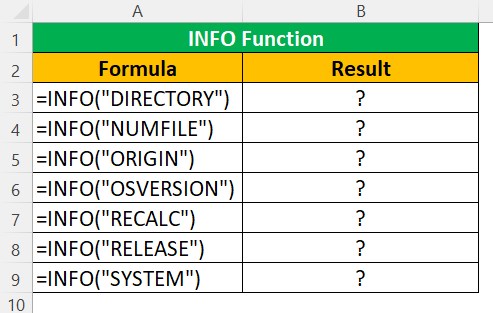
Now, let's examine the output of these formulas using the following examples:
The formula "Directory" returns the path of the current folder, while "origin" provides information on the A1 reference style.
By using the "osversion" argument, we can obtain information about the operating system. Additionally, the "Recalc" formula helps us determine whether calculations are set to manual or automatic.
Lastly, the "System" formula provides us with information indicating that the file was created on a Windows operating system.
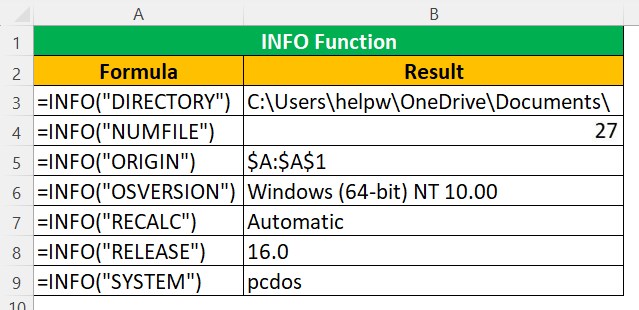
Example #2
Consider the following INFO formulas we provide:
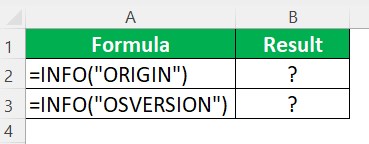
Now, let's explore the function's output by examining the following examples:
The "origin" parameter furnishes information regarding the top-leftmost visible cell.
The "osversion" argument supplies information pertaining to the operating system.

Example #3
To enhance the readability and professionalism of the writing, the following revisions have been made:
By utilizing the INFO function in conjunction with the CHAR function, we can easily add a line break. By employing the INFO function to test the system, we can ensure the correct break character is utilized, which is CHAR(10) for Windows and CHAR(13) for Mac.
The formula to be implemented is as follows:
=IF(INFO("system")="pcdos", CHAR(10), CHAR(13))
We will input this formula in cell C2, as depicted below:
Now, we can introduce a formula that references C2, allowing us to utilize the word "break" as a variable later on.
In column D, we will concatenate the address information from columns A, B, C, D, E and F. The formula to be employed is displayed below:
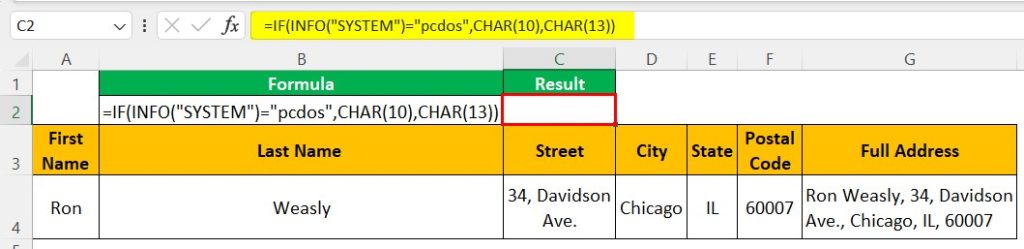
Important Things To Note
- In previous versions of Microsoft Excel, the type_text values "memavail," "memused," and "totmem" were used to retrieve memory information. However, these values are no longer supported and will now result in a #N/A error value.
- Another error that may occur is the #VALUE! Error, which happens when the type_text argument is any other invalid value.
Frequently Asked Questions (FAQs)
● Firstly, the Info function can only be used with workbooks created in Excel 2016 or later versions. Therefore, if we are working with an older version of Excel or attempting to open a file from a previous version, we may encounter compatibility issues.
● Additionally, the Info function relies on metadata within the workbook to provide information such as file size or author details. It is worth mentioning that if this metadata is missing or incorrect, inaccurate information may be displayed.
For example, we provide to identify and rectify errors: Now, let us delve into the functions' output by examining the following examples:
Entering the type_text values memavail, memused, these values are no longer supported and will now yield a #N/A error value.
Another potential error that may arise is the #VALUE! Error, which occurs when the type_text argument is an invalid value.
● First, Microsoft's official support website provides comprehensive documentation and tutorials on utilizing Excel's functions, including the Info function. Their website offers step-by-step instructions, examples, and frequently asked questions to help us understand and apply this specific feature effectively.
● Additionally, online forums dedicated to Excel, such as MrExcel.com or ExcelForum.com, are populated by a vibrant community of professionals who have extensive experience with Excel functions. They often provide detailed explanations and practical solutions to specific problems related to the usage of various functions within Excel.
● Lastly, reputable technology blogs like TechRepublic or Exceljet offer valuable articles and tips on how to leverage different features within Excel efficiently.
Download Template
This article must help understand the Info Function in Excel examples. We can download the template here to use it instantly.
Recommended Articles
This has been a guide to What Is Info Excel Function? Here we explain the how to use info function In excel using syntax along with step by step examples and points to remember. You may learn more from the following articles –
