Table Of Contents
List of Top 12 Important Uses of Microsoft Excel
There are plenty of uses of excel, and the list goes on, but here we have listed some of the important uses of Microsoft excel to start the things for a beginner.
- Get Quick Totals
- Data Analysis and Interpretation
- Plenty of Formulas to Work with Data
- Data Organising and Restructuring
- Data Filtering
- Goal Seek Analysis
- Flexible and User-Friendly
- Online Access
- Building Dashboards
- Interactive Charts and Graphs
- Dynamic Formulas
- Automation Through Excel
Table of contents
- List of Top 12 Important Uses of Microsoft Excel
- #1 - Get Quick Totals
- #2 - Data Analysis & Interpretation
- #3 - Plenty of Formulas to Work with Data
- #4 - Data Organizing & Restructuring
- #5 - Data Filtering
- #6 - Goal Seek Analysis
- #7 - Flexible and User-Friendly
- #8 - Online Access
- #9 - Building Dashboards
- #10 - Interactive Charts and Graphs
- #11 - Dynamic Formulas
- #12 - Automation Through Excel
- Recommended Articles
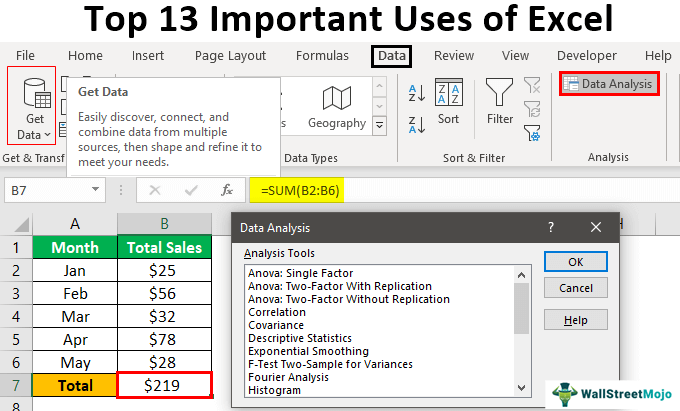
Now let us discuss each of them in detail along with an Example -
#1 - Get Quick Totals
Getting total or subtotal is common, so Excel provides a quick sum of numbers with its AutoSum option. For example, look at the below data in Excel.
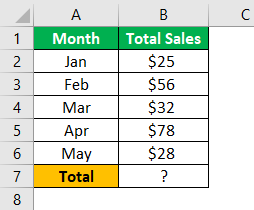
We have monthly numbers above, so to get the quick total in cell B7, press the Auto Sum shortcut key ALT + = sign.
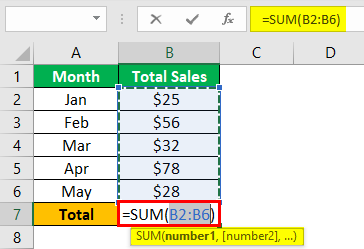
As you can see, it has inserted the SUM function in excel. Press the "Enter" key to get the result.
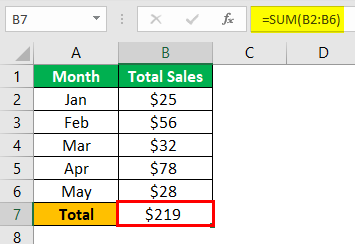
We have a quick total of the numbers above.
#2 - Data Analysis & Interpretation
The spreadsheet contains data, so telling the story behind the data is what the decision-makers need to make vital decisions in the business world. So, when the data is available with Excel, we can use MS Excel features like pivot table and formulas to analyze the data and interpret the numbers quickly and efficiently.
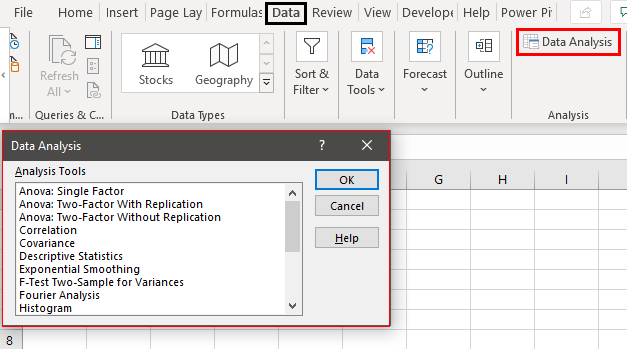
#3 - Plenty of Formulas to Work with Data
MS Excel comes with plenty of built-in functions to work with data. There are 450+ functions in excel,, so these functions are categorized as "Financial," "Logical," "Text," "Date & Time," "Lookup & Reference," "Math & Trig," "Statistical," "Engineering," "Cube," "Information," and "Web."
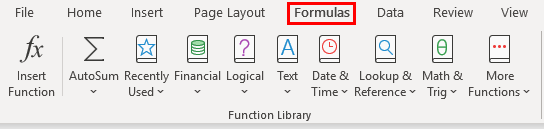
#4 - Data Organizing & Restructuring
You cannot get the data ready to use, so we can organize the data using Excel tools. We can reorganize the data according to the users' needs.
#5 - Data Filtering
Using the option of "Filter" in Excel, we can filter the particular data from the number of rows of data. For example, we can apply a single-column filter and the filter to multiple columns to match multiple criteria to filter the data.
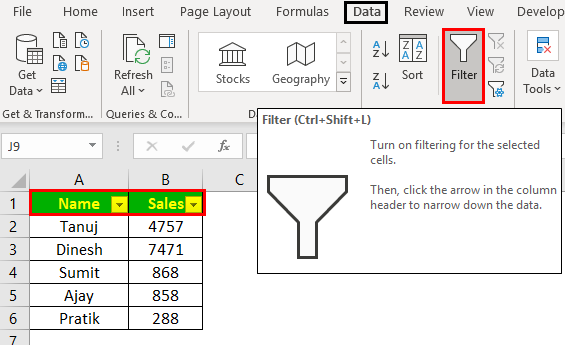
#6 - Goal Seek Analysis
When the target is set, and at a certain project stage, we may need to review that target achievement. So, using Excel, we can track all those things and identify what needs to be done in the remaining steps to achieve the desired goals.
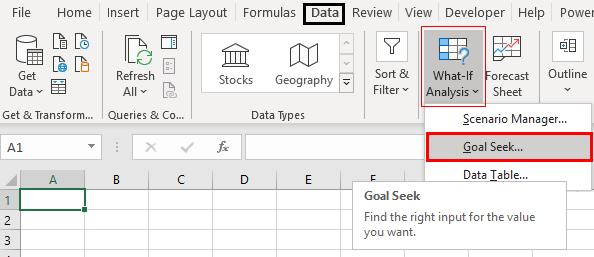
#7 - Flexible and User-Friendly
When you compare MS Excel with other spreadsheets, you will find MS Excel as relatively friendly and flexible enough to fit the needs of the users. First, however, one needs the proper training to start things in Excel.
#8 - Online Access
Not all the time, we get the done offline, so some of the data needs to be fetched from online websites. We can import data from "MS Access File," "Text File," "From Web," "From SQL Servers," "From XML Data Import," etc. So, getting the data to Excel is not a constraint.
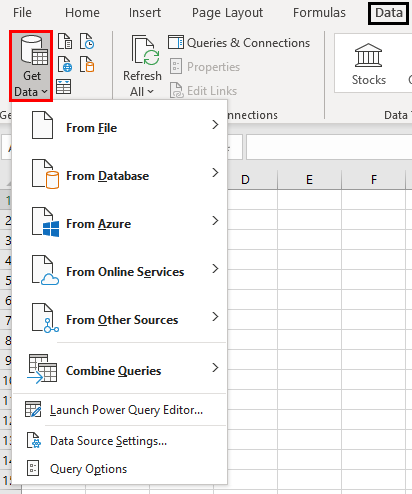
#9 - Building Dashboards
When the story behind the data is read to tell, end users may want to see those summary results in a single page view. So using MS Excel, we can build dashboards that can tell the stories in a single page view. So, not only can we build a dashboard, but it also makes the dashboard interactive.
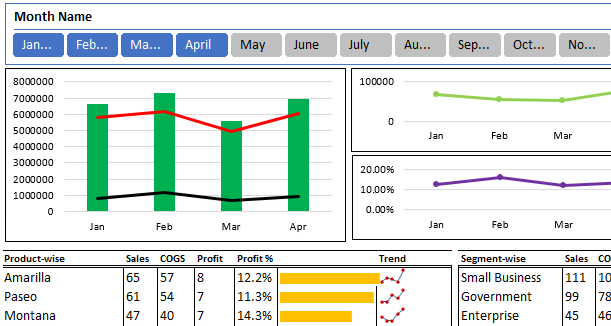
#10 - Interactive Charts and Graphs
When the Excel formulas are applied, we can make them dynamic so that when the data range gets an addition or deletion, our formula shows the updated results instantly.
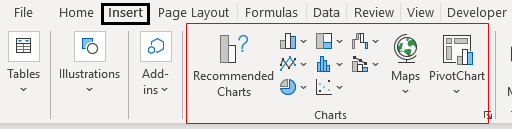
#11 - Dynamic Formulas
When the excel formulas are applied, we can make them dynamic so that when the data range gets an addition or deletion, our formula shows the updated results instantly.
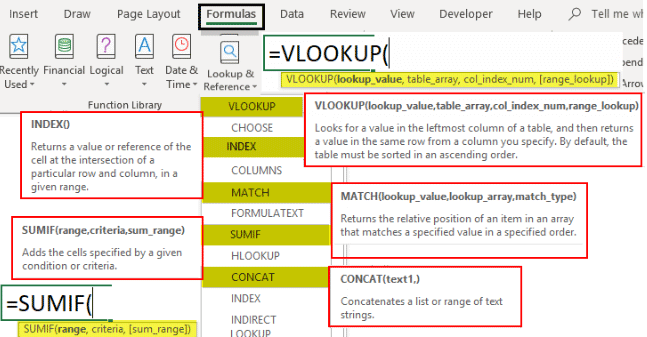
#12 - Automation Through Excel
At last, when you move to the advanced level of MS Excel, you may get bored with daily work in Excel. In that case, we can automate the reports in Excel by using the VBA coding language.
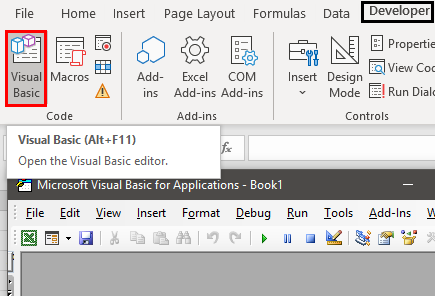
Recommended Articles
This article is a guide to the Uses of Excel. Here, we discuss the top 12 important uses of Microsoft Excel, including getting quick totals, data analysis and interpretation, plenty of formulas to work with data, data filtering, etc., and examples and downloadable Excel templates. You may learn more about Excel from the following articles: -
