Table Of Contents
What are Relative Cell References in Excel?
Relative reference is a type of cell reference in Excel. This reference changes when the formula is copied to any other cell or any other worksheet. Relative cell references are used whenever calculations need to be repeated.
For instance, in cell A1, we have “=B1+C1.” On copying this formula to cell B2, the formula becomes “=C2+D2.” This is because the first formula refers to two cells on the right of cell A1 while the second formula refers to two cells on the right of cell B2. Cells B1 and C1 are to the right of cell A1 and cells C2 and D2 are to the right of cell B2.
How to use Relative References in Excel? (With Examples)
Example #1
Let us understand the concept of relative cell references in Excel with an example. We want a summation of two numbers located in cells A1 & A2. Say we want the sum in cell A3.
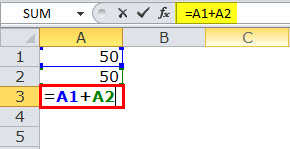
So, in cell A3, we applied “=A1+A2.”
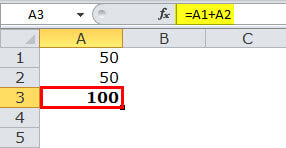
The sum of cell A1 and A2 is equal to 100.
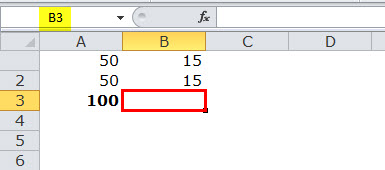
Now, with different values of cells B1 and B2, we want a summation in cell B3.
The summation can be done in two ways. We can either apply the Excel formula of addition to cell B3 or copy and paste the formula of cell A3 to cell B3.
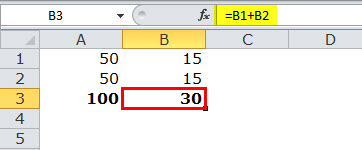
On copying cell A3 and pasting in cell B3, the answer is not 100. This is because cell A3, which is copied, contains a formula, not a value.
The output of cell A3 depends on cells A1 and A2. After copying cell A3, as we move one cell to the right, A1 becomes B1 and A2 becomes B2. Thus, cell B3 applies summation to the values of cells B1 and B2.
Example #2
Let us consider another example of relative references in Excel. We want to calculate the sales revenue by using the equation Units Sold*Unit Price=Sales Revenue.
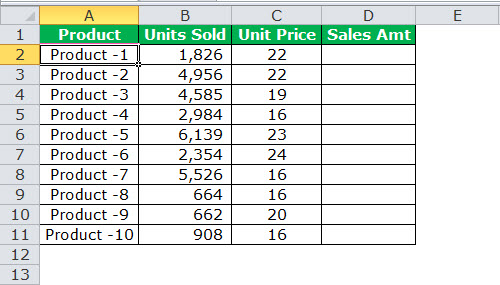
To calculate the sales revenue, we multiply the number of units sold by the unit price.
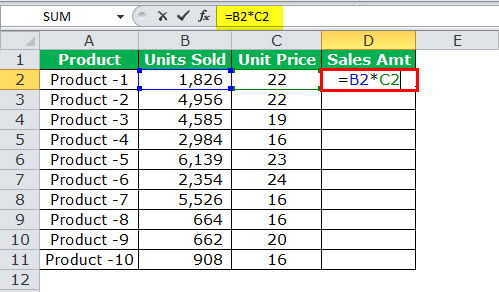
The formula B2*C2 gives the sales revenue for product-1. Applying this formula to all products would become tedious. So, we copy and paste the formula to the other cells.
As we copy the formula from cell D2 to cell D3, the formula reference changes from B2*C2 to B3*C3. To determine the sales revenue for all products, either press Ctrl+D or copy and paste cell D2 in the selected cells.
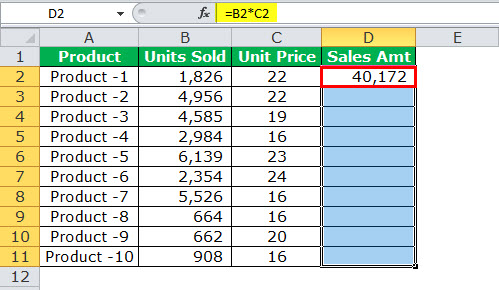
Writing the formula for each product would have taken a minute, but copying or dragging the fill handle takes only a few seconds.
How Relative References in Excel Change?
In relative references, each referred cell changes as we move left, right, down or up. By default, every cell in Excel has a relative reference.
For example, give reference to cell C10 and move one cell in the following way:
- Downward–The reference changes to C11.
- Upward–The reference changes to C9.
- Leftward–The reference changes to B10.
- Rightward–The reference changes to D10.
Absolute References in Excel
In absolute references, the cell address or the cell reference does not change when the formula is copied. With the help of an absolute reference, the row and the column both can be kept constant. This can be done by using a dollar sign ($) in the formula. The dollar sign precedes the row and the column.

