Table Of Contents
Insert Tab in Excel
In Excel, we usually have the ribbon. In this ribbon, we have many tabs available to work smoothly. To work efficiently in Excel, we need to know the features available with every tab. Almost all the tabs are important to be an expert in Excel. So in this article, we will take you through the "INSERT" tab in Excel. In Excel, the "INSERT" tab plays an important role in analyzing the data. So in this article, we will take a look at the "INSERT" tab in detail.
What does INSERT Tab have in Excel?
Like all the other tabs in the ribbon, the "INSERT" tab has offered its features and tools. Below is the image of the "INSERT" tab in Excel.
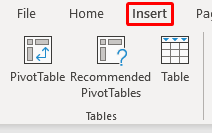
We have several other groups under the Excel "INSERT" tab, and below are the group names:
- Tables
- Illustrations
- Add-ins
- Charts
- Power Map
- Sparklines
- Filters
- Links
- Text
- Symbols
Now, we will see what each group offers to us.
#1 - Tables
It is the most important thing under Excel's "INSERT" tab. Under this group, we have three features called “Pivot Tables in Excel, Recommended Pivot Tables, and Table.”
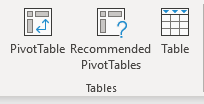
PivotTables are important to quickly analyze and get the story behind large amounts of data. Recommended Pivot Tables best suit pivot table designs for your large amount of data. Finally, the last table lets us convert the normal data range to an “Excel Table” format and allows us to work efficiently and smoothly.
#2 - Illustrations
This option is more to do with graphics like inserting pictures offline and online and inserting different kinds of built-in shapes. Also, we can insert graphics like smart art, and finally, we can add a snapshot of any window to this worksheet.
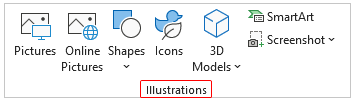
#3 - Add-Ins
These are external add-ins available for Excel. We may find these options from Excel 2013 onwards. If we want to insert external apps from the Microsoft store, we can also insert external apps through "My Apps." Next, we have "Bing Maps." We can insert the Bing map to show a graphical representation of numbers and use the People Graph. We can vividly deliver the presentation.
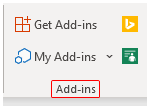
#4 - Charts
If you are a storyteller, you should consider mastering this because all the dashboards contain visual effects, and those are in the form of charts. So in this category, we have plenty of built-in charts to work with.
For example, Column Chart in Excel, Bar Chart in Excel, Pie Chart in Excel, Line Chart in Excel, Scattered Chart, and Combo Chart in Excel.
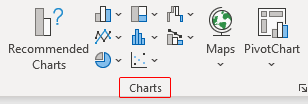
#5 - 3D Map
The 3D map is also a part of the extra add-in to visualize the data better and more meaningful to tell the story better.
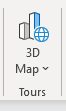
#6 - Sparklines
Have you heard of in-cell charts in Excel? If yes, then can we create these in-cell charts using the “Sparklines in Excel” category? Yes. We can insert three kinds of in-cell charts: Line, Column, and Win/Loss.
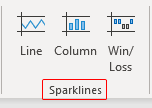
#7 - Filters
- Excel Filters are not a strange thing for those who work with Excel. If we do not know any other mode for inserting and removing filters for the data, we can use this tool (because most people use the shortcut key Ctrl + Shift + L to insert or remove filters).
- However, we have another tool called "Slicer." It could be strange because this is available from Excel 2010 onwards versions. The slicer is a visual filter to apply the filter. So we need to click on the visual button to filter what we need to filter.
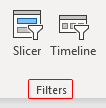
#8 - Links
We can insert hyperlinks for worksheets in this tool if we wish to create hyperlinks for navigation purposes.
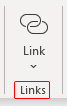
# 9 - Text
Under this category, we can insert a text box to write something. We can also insert header & footer in excel for the worksheet. We can also insert "Word Art," "Signature Line," and the external "Object."
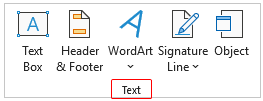
#10 - Symbols
To insert any equations and symbols, we can use this category.
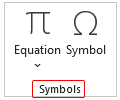
Things to Remember
- The most commonly used feature under the "INSERT" tab is "PivotTables" to analyze large amounts of data.
- Using the "Object" feature, we can insert external objects like PDF, Word, PPT, etc.
Recommended Articles
This article has been a guide to Excel Insert Tab. Here, we learn what insert tab is used to insert objects like the table, illustrations, add-ins, charts, 3D map, sparklines, filters, links, etc., and downloadable Excel templates. You may learn more about Excel from the following articles:-
