Table Of Contents
Excel VBA Random Numbers
We have an inbuilt function called RND to generate random numbers, including random phone number, in VBA. It just takes an argument of a number to generate random numbers. It is also an optional parameter. It will create random numbers greater than 0 and smaller than 1.
It works the same as the Excel function “RAND.” As we said in the worksheet function “RAND” in VBA, too, we can generate random numbers that are greater than 0 but less than 1.
Now, look at the syntax of the RND function.

: We can pass the argument in three ways.
- If we pass the number as <0, it generates the same random number every time.
- If we pass the number as 0, it will repeat its most recent number.
- If we pass the number >0, it keeps giving you different random numbers, i.e., the next random number in the sequence.
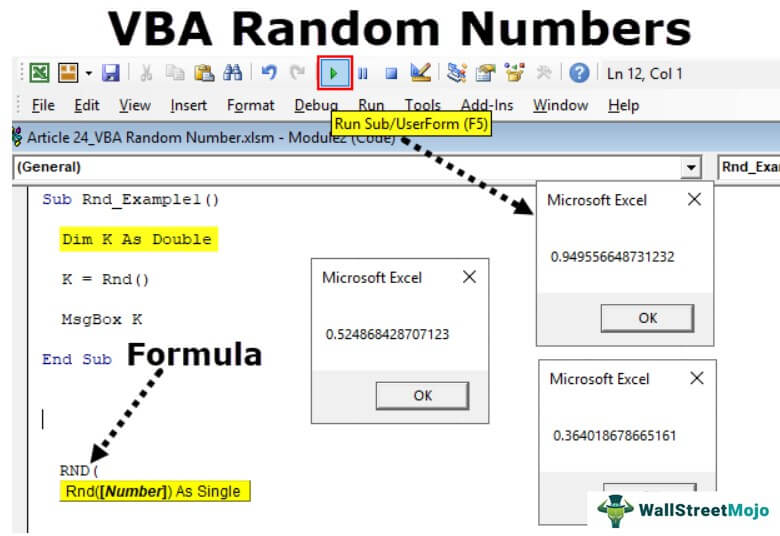
How to Generate Random Numbers using VBA Code?
Example #1
We will see a simple example of using the “RND” function. After that, follow the below steps to write the VBA code on your own.
Step 1: Declare the variable as “Integer” in VBA.
Code:
Sub Rnd_Example1() Dim K As Integer End Sub
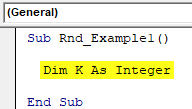
Step 2: Now, assign the value to the variable “k” through the RND function.
Code:
Sub Rnd_Example1() Dim K As Integer K = Rnd() End Sub
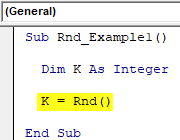
Step 3: Show the value returned by the variable “k” in the message box.
Code:
Sub Rnd_Example1() Dim K As Integer K = Rnd() MsgBox K End Sub
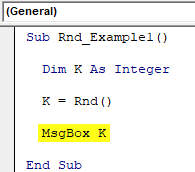
Now, run the excel macro and see what the result is.
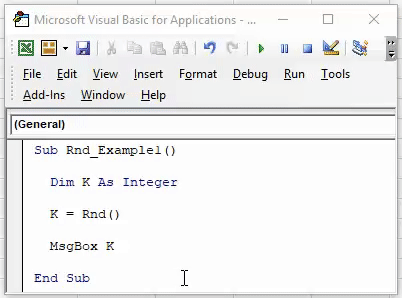
Look what has happened.
It shows the result as 1, where the “RND” function can return only numbers greater than zero but less than 1.
You must be thinking about what the wrong thing here is.
The wrong thing here is the kind of data type we have assigned to the variable “k.”
If you look back at the variable we have declared, we have assigned the data type as "Integer." Since we have assigned the variable as Integer, it can only show the whole numbers between -32768 to 32767.
Whenever RND returns the decimal number, VBA converts the decimal number to the nearest Integer, i.e., 1.
So, to make the formula work properly, declare the variable as "Double."
“Double” is the data type in VBA that can hold decimal values.
Code:
Sub Rnd_Example1() Dim K As Double K = Rnd() MsgBox K End Sub
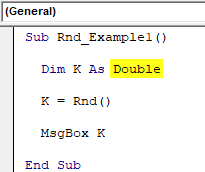
Now, code and see what the result is.
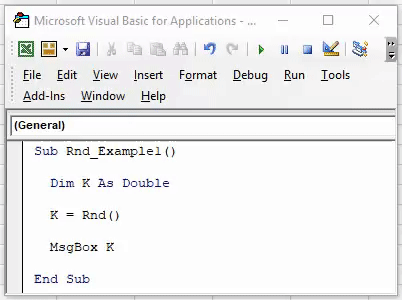
Click on "OK" and run once more to see the result.
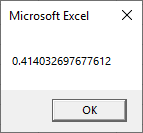
This time we got a different result. Since “RND” is a volatile function in nature, it reproduces different results every time you execute the code.
Example #2 - Get the Same Random Number Every Time
As we have seen in the previous example e, the "RND" function reproduces the result every time we execute the code. Therefore, to get the same random number, again and again, we need to pass the argument as zero.
Code:
Sub Rnd_Example2() Dim K As Double K = Rnd(0) MsgBox K End Sub
It will produce the same number repeatedly when we execute the code.
Example #3 - Generate Whole Random Number
We can also generate whole numbers using other VBA functions or input numbers. For example, look at the below code.
Code:
Sub Rnd_Example3() Dim K As Double K = 1 + Rnd * 100 MsgBox K End Sub
This code will generate random whole numbers with decimal points every time we execute the code.
If you are looking at the whole numbers without decimal points, we can use the code below.
Code:
Sub Rnd_Example3() Dim K As Double K = CInt(1 + Rnd * 100) MsgBox K End Sub
It will keep generating the whole numbers from 1 to 100.

