Table Of Contents
Excel VBA RoundUp Function
Similar to the Worksheet function, where we round up the numbers to the closest integers, in VBA, we have a RoundUp function which decreases the decimal point for us. The syntax for the RoundUp function is as follows Round up (Number, Number of Digits After Decimal). These two arguments in the function are mandatory.
When we work with numbers and calculations, we get fraction numbers after the whole number, which is quite common in everyday business. We do not generally bother about the decimal values because it does not impact our result. However, in those situations, we need to round up the numbers to the nearest or immediate whole number. By using the RoundUp function, we can perform this task.
If you have searched in VBA for the RoundUp function, you must not have found it because it is a Worksheet function. Therefore, to access the RoundUp function, we need to use the VBA Worksheet Function class.
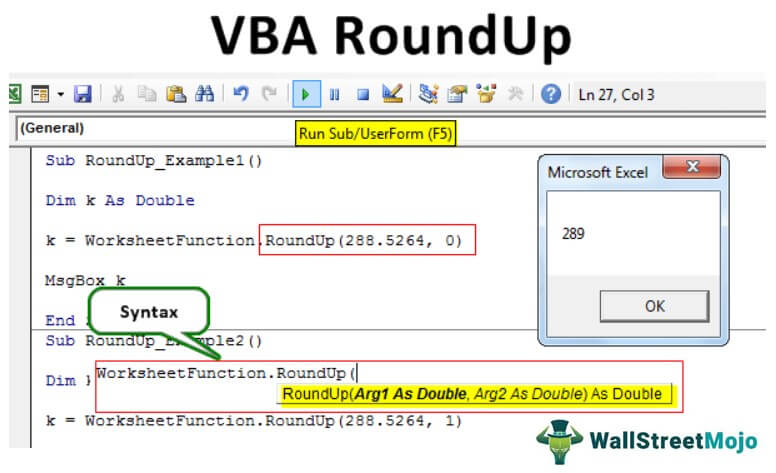
Before this, recollect the syntax of the RoundUp function.

Examples
Let us perform the task of rounding up the number “288.5264”. We will see all the numbers with this example.
Example #1 - When the Second Argument is Zero
Look at the below VBA code.
Code:
Sub RoundUp_Example1() Dim k As Double k = WorksheetFunction.RoundUp(288.5264, 0) MsgBox k End Sub

- When you run the above code, it will convert the provided number, i.e., 288.5264, to the nearest whole number, i.e., 289.

Example #2 - When the Second Argument is 1
Look at the below code to see what happens when we pass one as a second argument.
Code:
Sub RoundUp_Example2() Dim k As Double k = WorksheetFunction.RoundUp(288.5264, 1) MsgBox k End Sub

- This code will convert the given number to one decimal point, i.e., 288.6.

Example #3 - When the Second Argument is 2
Look at the below code to see what happens when we pass two as a second argument.
Code:
Sub RoundUp_Example3() Dim k As Double k = WorksheetFunction.RoundUp(288.5264, 2) MsgBox k End Sub

- This code will convert the given number to two decimal points, i.e., 288.53.

Example #4 - When the Second Argument is 3
Look at the below code to see what happens when we pass three as a second argument.
Code:
Sub RoundUp_Example4() Dim k As Double k = WorksheetFunction.RoundUp(288.5264, 3) MsgBox k End Sub

- This code will convert the given number to three decimal points, i.e., 288.527.

Example #5 - When the Second Argument is -1
Look at the below code to see what happens when we pass minus one as a second argument.
Code:
Sub RoundUp_Example5() Dim k As Double k = WorksheetFunction.RoundUp(288.5264, -1) MsgBox k End Sub

- This code will convert the given number to the nearest ten, i.e., 290.

Example #6 - When the Second Argument is -2
Look at the below code to see what happens when we pass minus two as a second argument.
Code:
Sub RoundUp_Example6() Dim k As Double k = WorksheetFunction.RoundUp(288.5264, -2) MsgBox k End Sub

- This code will convert the number to the nearest hundred, i.e., 300.

Example #7 - When the Second Argument is -3
Look at the below code to see what happens when we pass minus three as a second argument.
Code:
Sub RoundUp_Example7() Dim k As Double k = WorksheetFunction.RoundUp(288.5264, -3) MsgBox k End Sub

- This code will convert the number to the nearest thousand, i.e., 1000.

Like this, we can use the ROUNDUP function in VBA as part of the worksheet function class to round up the numbers based on the provided second argument.

