Table Of Contents
Convert Excel To CSV File
Comma Separated Values, or CSV, is a useful feature used vividly to keep the tabulated data in simple text format. They have significance in the application and programming world for the best data utilization by importing or exporting data from Excel files.
For example, the information in the image given below helps us understand the converting process of excel data to CSV without causing any damage to the symbols and special characters.
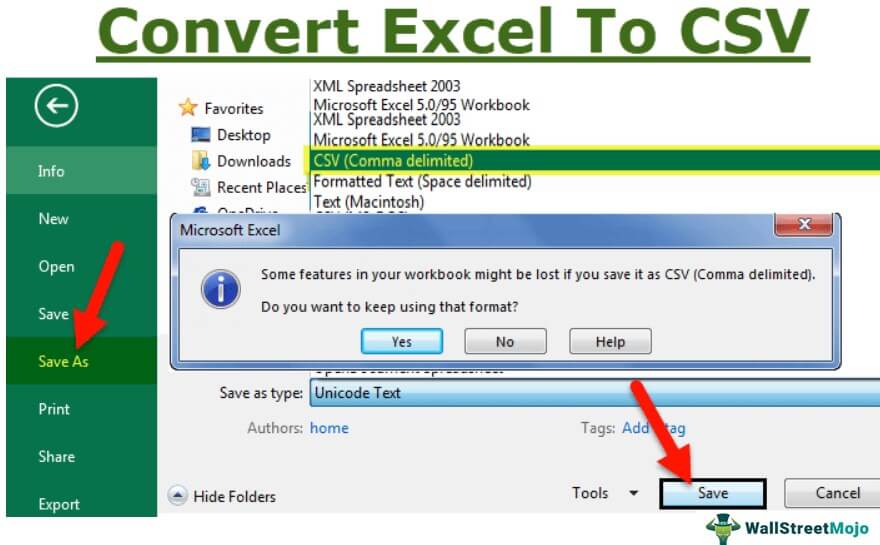
Table of contents
- Convert Excel to CSV format helps the users quickly review the data and make corrections if required. The changes, such as quoting values and delimiter, are easily done. It is possible because data is presented in a simple format to easily understand by a new user without having much experience with it.
- We can Convert Excel files into CSV using the delimiter, UTF-8, UTF-16, and google sheets.
- The data scientist uses CSV files for the visualization of tabular data. These are easily retrieved into various applications in creating databases in excel and spreadsheets.
Explanation Of Converting Excel To CSV File
A user needs to use any technology available to convert the Excel sheet into CSV format. Fair dealing of warnings and security messages is required while opening or converting into CSV files and changing the formats. It is easy to convert the data presented in any language easily using UTF-8.
First, it needs to convert the data into text format by changing the file format to .txt. Then, the data is displayed, as shown below.
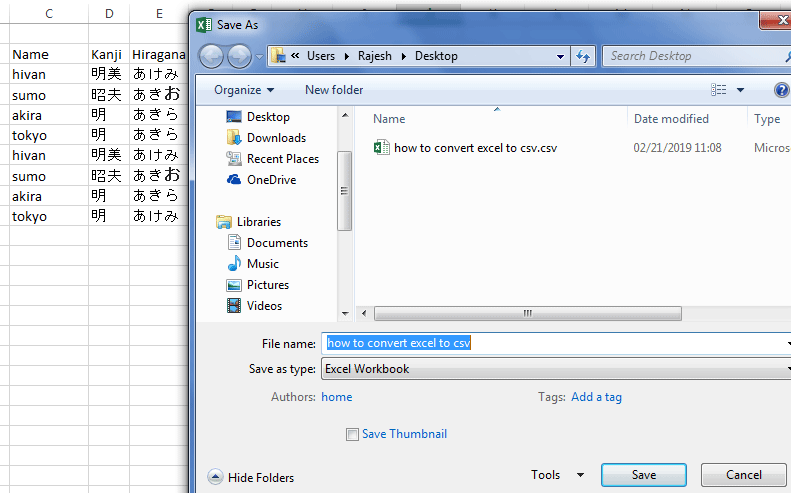
We should convert the data into the delimited comma format by replacing the tab space with a comma. After that, we should save the file format to.CSV from text format.
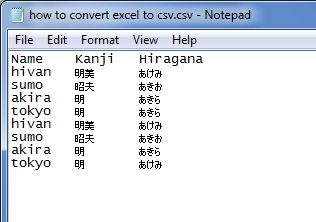
How To Convert Excel To CSV?
Let us consider an example to Convert Excel to CSV File.
This example illustrates the conversion of a simple Excel sheet into CSV format.
- In the first step, move to the Microsoft Office button (2007 version) or File tab (2013 version) and select the ‘save as’ option or press shortcut of F12 to display the save as dialogue box.

- Then, we must type the file’s name in the File name box and select the Save as type as CSV comma-delimited. The dialog box is shown in the below screenshot.

- We must select the destination folder to store the file for future use and click on the Save button.

- After that, it will display two dialog boxes. One indicates that it will save the active Excel sheet in CSV format, and the second suggests the message of several features not supported by the CSV format.


Examples
We will see some other ways to Converting of Excel files into CSV with specific examples, namely:
- Converting of Excel files into CSV Using UTF-8.
- Converting of Excel files into CSV Using UTF-16.
- Use of Google Spreadsheets to Convert the Data.
Example #1 - Converting of Excel files into CSV Using UTF-8
This example illustrates the Excel CSV UTF-8 with CSV. When an Excel sheet contains special characters and data in other languages, these are not displayed properly. The Excel file is converted using UTF-8, shown in the figure, for proper display.
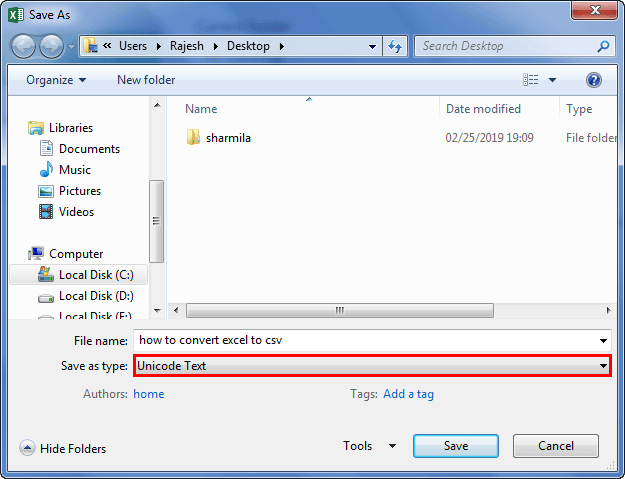
- First, the excel sheet should be converted into the Unicode text format using the same type as a .txt. It results in a tab space between the data in a line.
- The tab space is replaced through comma convert data into a comma-delimited file.
- In this step, file format .txt is converted into CSV through the “Save As” option or by changing the Excel file name with extension .CSV.
Example #2 - Exporting Excel Files into CSV Using UTF-16
Converting Excel to CSV through UTF-16 is easy. It is done in two steps.
- We must select the “Save As” option through the Microsoft Office button, choose the “Unicode Text” format .txt under the “Save as type” box, and click on “OK”.
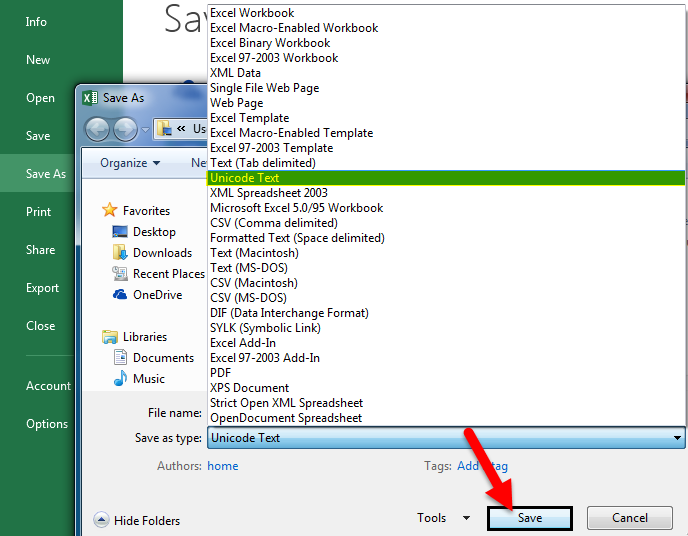
- Then, right-click on the file in windows explorer and change the file format to CSV.
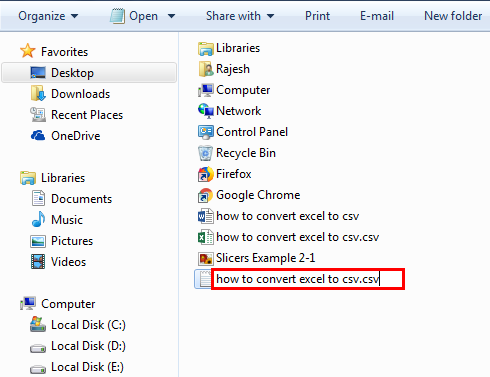
Example #3 - Use of Google Spreadsheets to Convert the Data
Google spreadsheets help convert data to CSV format over the internet by following five steps.
- Step 1: First, go to Google Drive, and click on “Blank spreadsheet” in “Google Sheets”.
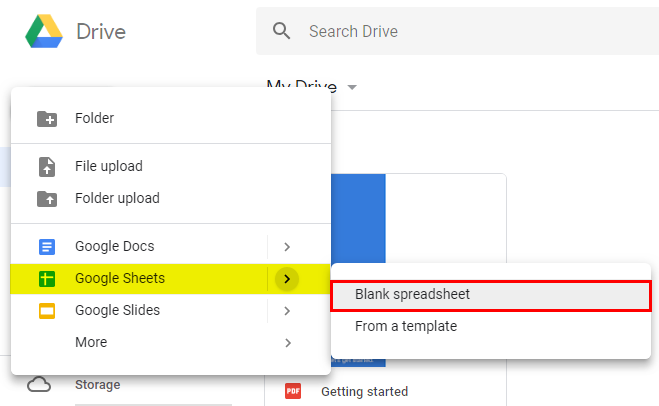
- Step 2: Then, we must Import an existing file or create a new sheet in excel with data.
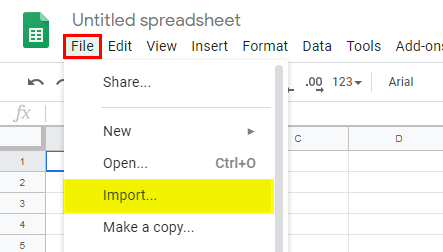
- Step 3: Next, we must upload the file to “Google spreadsheet” from the computer, and choose the “Replace spreadsheet” option.
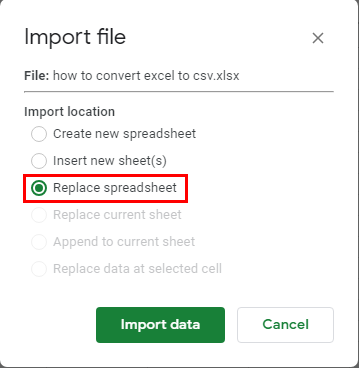
- Step 4: Next, click on import data.
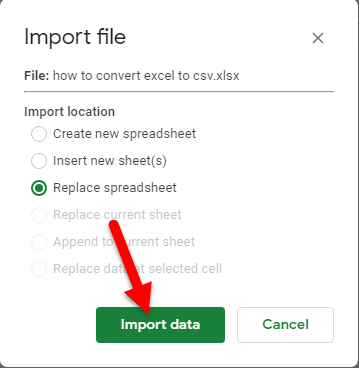
- Step 5: Finally, move to the “File” tab, then choose “Download as”, and then “Comma-separated values” to convert into CSV, as illustrated in the figure.
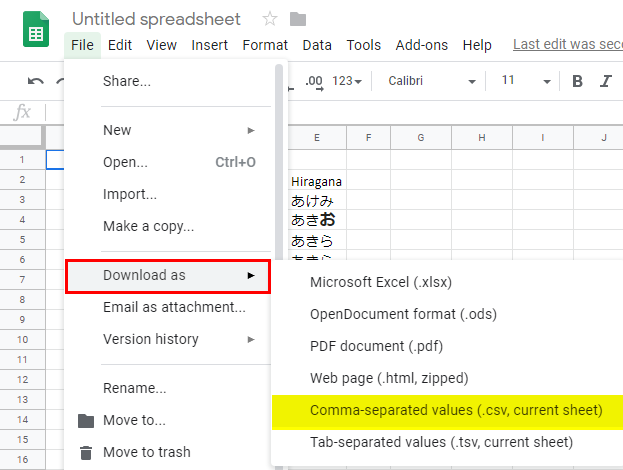
How To Use CSV Files?
The data scientist uses CSV files for the visualization of tabular data. These are easily retrieved into various applications in creating databases in excel and spreadsheets. There are two ways in which the web developer includes using the CSV files.
- Easy to import to databases irrespective of the software using for developing a website.
- Better management of the high volume of data is possible since data in plain text format without any formulae.
Using the CSV files effectively needs to import them into applications like databases and convert them into tables to analyze the data further. It increases the ease of making decisions accurately.
For example, when we import customer data into an Excel sheet, the address of customers is in different columns, and the time takes to copy the data from other cells. CSV helps in handling this situation better by separating data through commas.
Things To Remember While Converting Excel To CSV
We should remember the following things to Convert Excel to CSV Files successfully.
- It needs to correctly select the different CSV formats available in the Excel sheet, such as CSV Macintosh, CSV MS-DOS, and Unicode text. We should choose the appropriate format based on user requirements.
- At a time, only one sheet of Excel workbook that is active is converted into CSV format.
- When data is imported into the word processing application, tab space should be replaced with a comma to convert it successfully to the comma-separated values.
- A user can use free tools available on the internet to convert the Excel sheet into CSV format without much effort.
- It is impossible to convert all sheets of Excel workbooks at a time.
Frequently Asked Questions (FAQs)
CSV format helps the users quickly review the data and make corrections if required. They have significance in the application and programming world for the best data utilization by importing or exporting data from Excel files.
We can convert Excel to CSV in the following ways, namely.
• We can Convert Excel to CSV using the delimiter option.
• By Converting the Excel files into CSV Using UTF-8.
• Converting of Excel files into CSV Using UTF-16.
• Use of Google Spreadsheets to Convert the Data.
There are two ways in which the web developer includes using the CSV files.
• Easy to import to databases irrespective of the software using for developing a website
• Better management of the high volume of data is possible since data in plain text format without any formulae.
Recommended Articles
This article is a guide to Convert Excel to CSV Files. Here, we convert to CSV, delimiter, UTF-8, UTF-16, Google sheets, example & downloadable Excel template. You may learn more about Excel from the following articles: -
