Table Of Contents
What Is Worksheet Tab In Excel?
The worksheet tabs in Excel are rectangular tabs visible on the bottom left of the Excel workbook. The “Activate” tab shows the active worksheet available to edit. By default, there can be three worksheet tabs opened. We can insert more tabs in the worksheet using the plus button provided at the end of the tabs. We can also rename or delete any of the worksheet tabs.
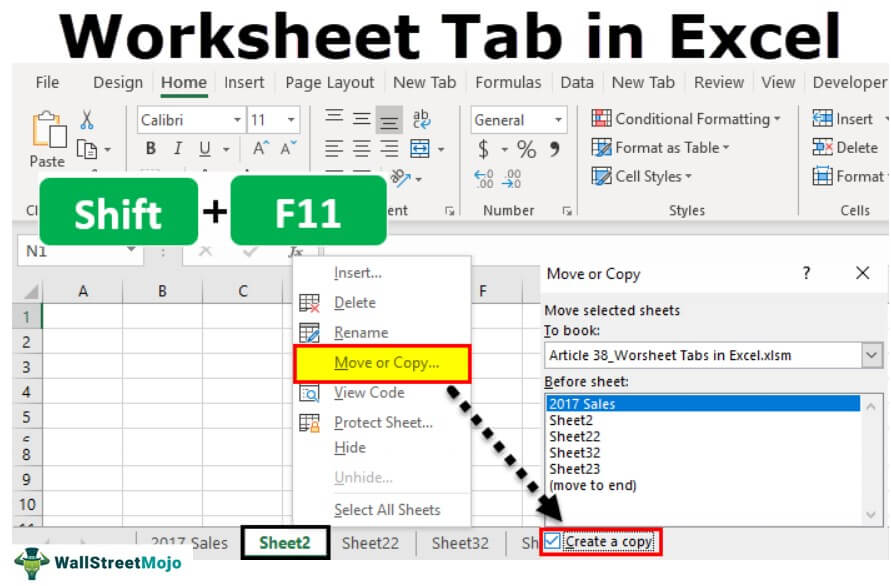
In this article, we will take a complete tour of worksheet tabs regarding how to manage worksheets, rename, delete, hide, unhide, move or copy, the replica of the current worksheet, and many other things.
Table of contents
- Worksheet tab in Excel are visible on the bottom left of the Excel workbook.
- We can also hide and unhide sheets by right click on the sheets in Excel.
- The shortcut key to find and replace is “ALT + E + L.”
- For creating a replica sheet, the shortcut key is “ALT + E + M.”
- The shortcut key to select left side worksheets is “Ctrl + Page Up.” Similarly, the shortcut key to select right side worksheets is “Ctrl + Page Down.”
How To Handle Worksheet Tab In Excel?
#1 Change No. Of Worksheets By Default Excel Creates
You may have observed while opening the Excel file that it gives you three worksheets named “Sheet1,” “Sheet2,” and “Sheet3.”
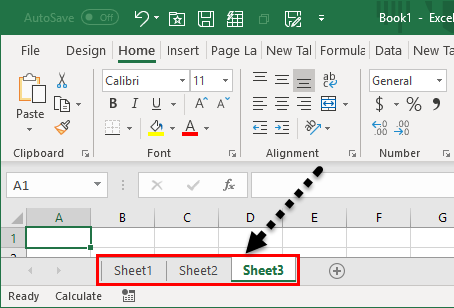
We can modify this default setting and make our settings. Follow the below steps to change the settings.
- We must first go to the “FILE.”

- Then, go to “OPTIONS.”

- Under “GENERAL,” go-to “When creating new workbooks.”

- Under this, we must choose “Include this many sheets.”

- Here, we can modify how many worksheets tab in Excel must be included while creating a new workbook.

- Click on “OK.” We will have a 5 Excel worksheets tab whenever we open a new workbook.

#2 Create Replica Of Current Worksheet
When you are working on an Excel file, you want to have a copy of the current worksheet at a certain point. For example, assume below is the worksheet tab you are working on at the moment.
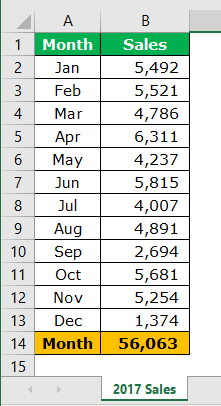
- Step 1: First, we must right-click on the worksheet and select “Move or Copy.”
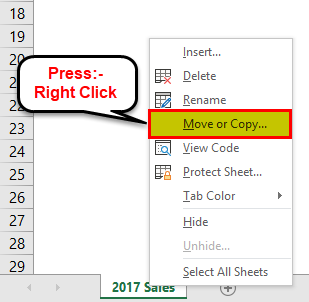
- Step 2: In the below window, click the checkbox “Create a copy.”
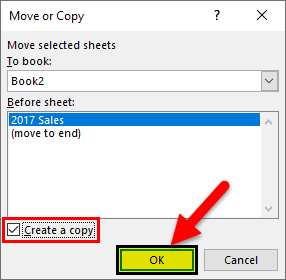
- Step 3: Click on “OK.” We will have a new sheet with the same data. The new worksheet name will be “2017 Sales (2).“
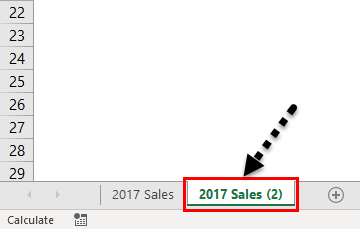
#3 – Create Replica Of Current Worksheet By Using Shortcut Key
We can also create a replica of the current sheet by using this shortcut key.
- Step 1: We must select the sheet and hold the “Ctrl” key.
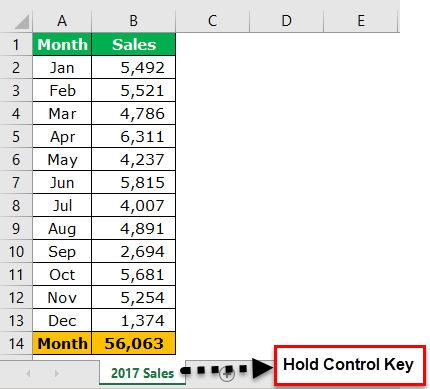
- Step 2: After holding the "Ctrl" key, hold the left button of the mouse key, and drag it to the right side. As a result, we would have a replica sheet now.
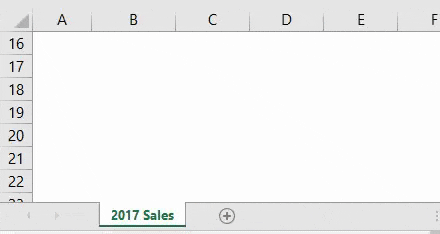
#4 – Create New Excel Worksheet
- Step 1: To create a new worksheet, we must click on the “plus” icon after the last worksheet.
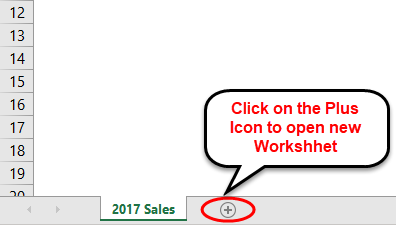
- Step 2: Once we click on the “PLUS” icon, we will have a new worksheet to the right of the current worksheet.
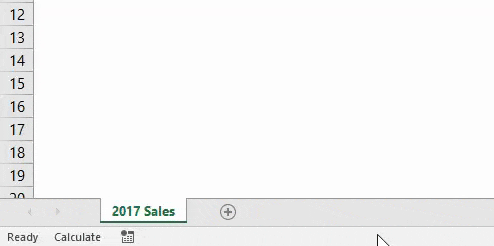
#5 – Create New Excel Worksheet Tab Using Shortcut Key
We can also create a new Excel worksheet tab using the shortcut key. For example, the shortcut key to insert the worksheet is “Shift + F11.”
If we press this key, it will insert the new worksheet tab to the left of the current worksheet.
#6 – Go To The First Worksheet & Last Worksheet
Assume we are working with the workbook, which has many worksheets. Furthermore, we are moving between sheets regularly. Therefore, if we want to move to the last and first worksheets, we need to use the below technique.
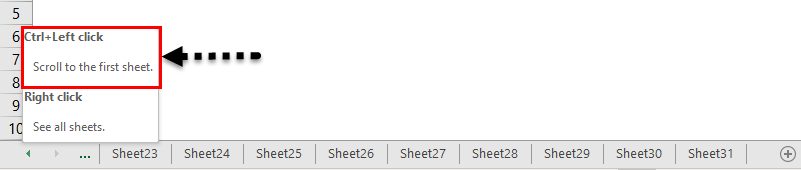
To come to the first worksheet, we must hold the “Ctrl” key and click on the arrow symbol to move to the first sheet.
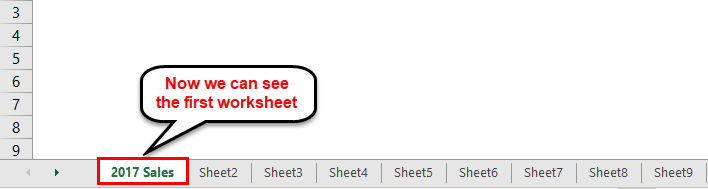
#7 - Move Between Worksheets
Going through all the worksheets in the workbook is a tough task if we move manually. So, we have shortcut keys to move between worksheets.
Ctrl + Page Up: This would go to the previous worksheet.
Ctrl + Page Down: This would go to the next worksheet.
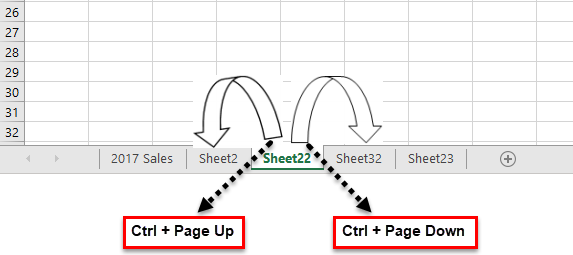
#8 – Delete Worksheets
Like how we can insert new worksheets, we can delete the worksheet. To delete the worksheet, we must right-click on the required worksheet and click on “DELETE”.
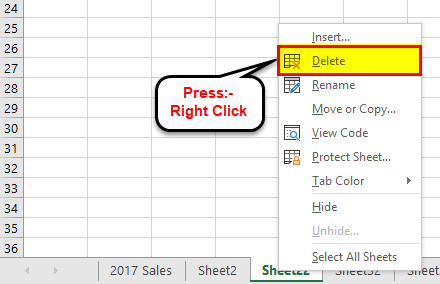
If you want to delete multiple sheets simultaneously, we must hold the “Ctrl” key and select the sheets we want to delete.
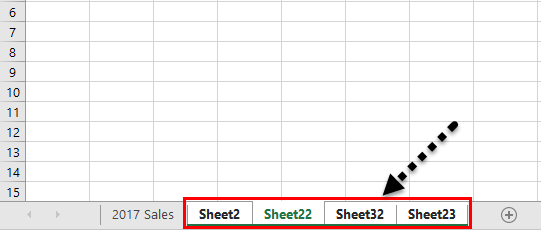
Now, we can delete all the sheets at once.
We can also delete the sheet using the shortcut key, “ALT + E + L.”

If we want to select all the sheets, we can right-click on any worksheets and choose “Select All Sheets.”
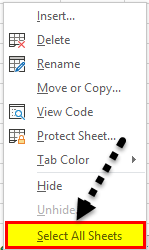
Once all the worksheets are selected, and if we want to unselect again, we must right-click on any worksheets and choose “Ungroup Worksheets.”
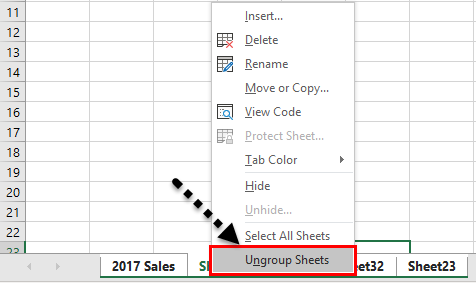
#9 - View All the Worksheets
If we have many worksheets and want to select a particular sheet, we do not know where exactly that sheet is.
We can use the below technique to see all the worksheets. But, first, we must right-click on the move buttons at the bottom.

Consequently, we would see below the list of all the worksheets tab in the Excel file.
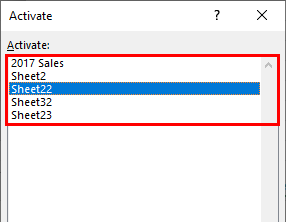
Important Things To Note
- Excel worksheet tab is found at the bottom of the tab.
- The three tabs are always shown in the worksheet tab.
- We can duplicate, delete, create or move a sheet in Excel using the worksheet tab.
Frequently Asked Questions
Worksheets are the platform for Excel software. In addition, these worksheets have separate tabs. Every Excel file must contain at least one worksheet in it. We have many more things with these worksheets tab in Excel.
Consider the below table showing products and the sales in Q1.
Now, assume that we have to compare Q1 sales with that of Q2. Instead of entering the data again in a new sheet, we can simply create a duplicate with the following steps.
Step 1: First, right-click on Q1 sales sheet.
Step 2: Next, select Move or Copy… option. In the Move or Copy tab, click on Create a Copy option.
We can see the duplicate sheet in the table as shown in the below image.
We can find the worksheet tab at the bottom of every Excel worksheet tab.
Recommended Articles
This article has been guided to the Worksheet Tab in Excel. Here, we discuss how to manage worksheets, rename, delete, hide, unhide, move or copy and use shortcut keys with practical examples and a downloadable Excel template. You may learn more about Excel from the following articles: -
