Table Of Contents
What Is Copy Sheet In Excel?
Copying or moving a sheet in Excel is simple and easy. Excel is a friendly application and we can have multiple sheets in the workbook. However, sometimes, we may want to copy or move sheets in Excel.
In this article, we have discussed the 5 methods used to copy or move a sheet in Excel.
For example, assume that we have to copy and move Data 1 in Excel. We can do that using right-click method.
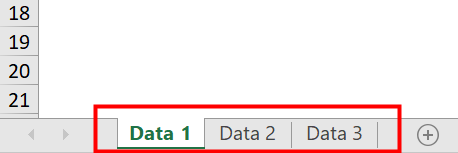
- Step 1: First, right-click on the sheet tab. Next, click on the Move or Copy option from the drop-down list.
- Step 2: The Move or Copy dialog box opens.
- Step 3: Under Before Sheet section, select (move to end) option to copy or move the sheet (Data 1) at the end.
Next, select Create a copy and click OK.
Now, we can see the sheet is copied and moved in Excel.
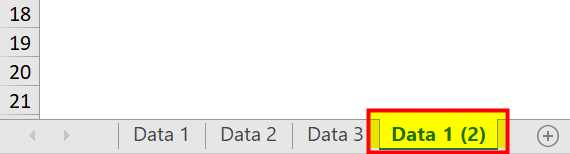
Table of contents
- Copying or moving a sheet in Excel is used to duplicate Excel sheets and to move them to a different place within the workbook in Excel.
- There are different methods we can use to copy or move a sheet in Excel.
- They are:
- By using the dragging method
- By using the right-click method
- Copy a sheet by using Excel Ribbon
- Copy Sheet from Another Workbook
- Copy Multiple Sheets in Excel
- Right-click method is one of the simplest methods to copy or move sheets in Excel.
Top 5 Different Ways To Copy Or Move Sheets In Excel
Below are the five ways of copying a sheet in Excel.
- By using the dragging method
- By using the right-click method
- Copy a sheet by using Excel Ribbon
- Copy Sheet from Another Workbook
- Copy Multiple Sheets in Excel
#1 - Copy Sheet By Dragging Method
As per our understanding, drag and drop means to move something from one place to another. Therefore, this method is very easy and the fastest way of copying the sheet.
Below are the steps for copying a sheet by using the dragging method:
- First, click on the sheet tab (Sheet1) that we want to copy. Next, you may refer to the below screenshot.

- Now, press the “Ctrl” key and drag the Sheet1 where we want to place it then. It will create a copy of the Sheet1 with the name of Sheet1 (2) as per the below screenshot.

#2 - Copy Sheet By Right- Click
It is also the easiest way to copy or make a duplicate sheet in Excel using a mouse. Below are the steps:
- Step 1: We must first right-click on the sheet tab. It will open a drop-down list of options. Next, click on the “Move or Copy” option from the drop-down list.
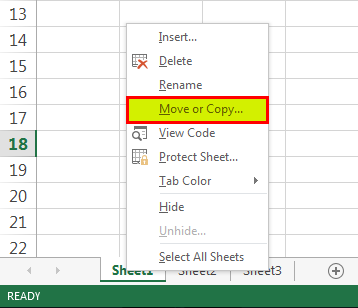
- Step 2: As a result, it will open the “Move or Copy” dialog box again. Refer to the below screenshot.
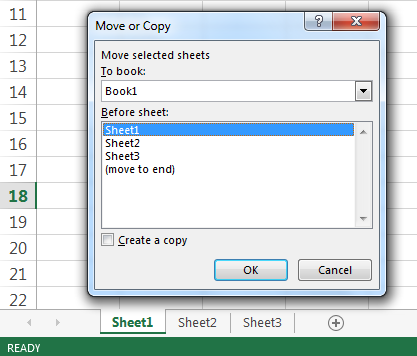
- Step 3: Select the option under the “Before Sheet” section where we want to move or copy the sheet (Sheet1). Here, we want to copy the sheet at the end of the sheets. Hence, we selected the last option, “(move to end).” Tick on the box “Create a copy.” Click on “OK.”
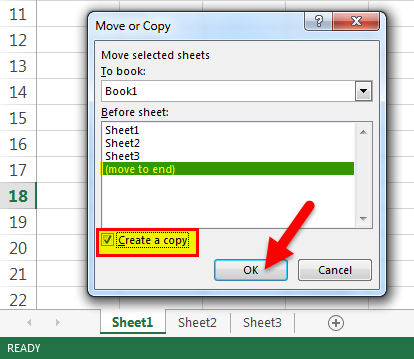
- Step 4: It will create a copy of Sheet1 like the below screenshot.
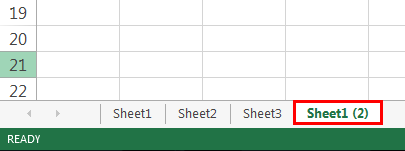
#3 - Copy A Sheet By Using Excel Ribbon
For copying a sheet by using this method, follow the below steps:
- Step 1: First, go to the “HOME” tab. Click on the “Format” option under the “Cells” section shown below screenshot (denoted by a red box).
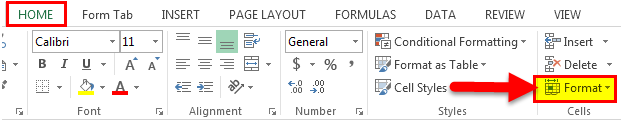
- Step 2: This will open a drop-down list of options. Click on the “Move or Copy Sheet” option, as shown in the below screenshot.
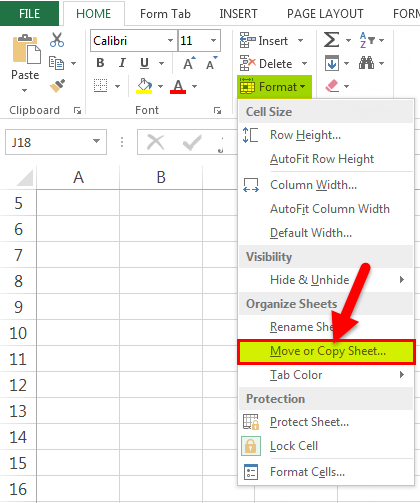
- Step 3: Consequently, this will open a “Move or Copy” dialog box again, as shown below.
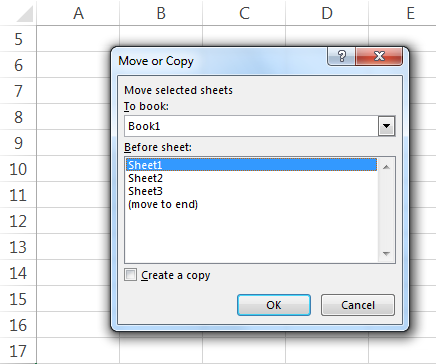
Follow the same steps under the copy sheet by right–click selection.
#4 - Copy Excel Sheet From Another Workbook
If we have made some work on the Excel workbook and have to share some part of it or one sheet with someone. We do not want to share the whole workbook with him due to some critical and confidential information. In that case, we can use the option of copying the sheet from our workbook into a separate workbook.
The steps are the same, which we learned in the above section.
- Step 1: We must first right-click on the sheet tab we want to copy and then choose the option “Move or Copy” from the drop-down list.
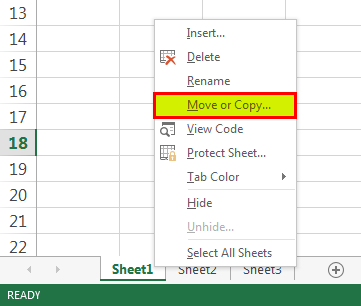
- Step 2: The “Move or Copy” dialog box will appear in the screenshot below. Click on “To Book” and select the target file.
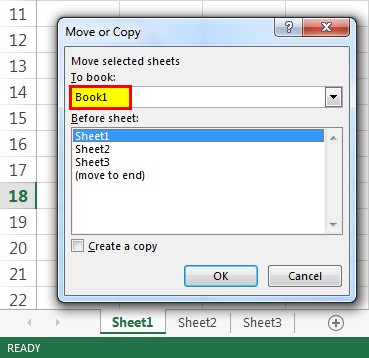
- Step 3: To copy the sheet into a new workbook, select a new book. Then, under the “Before sheet” section, choose the destination where we want to place a copy of the sheet. Also, tick on the “Create a copy” checkbox, then click on “OK.”
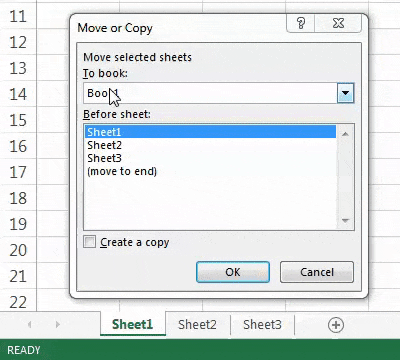
#5 - Copy Multiple Sheets In Excel
We also can copy multiple Excel sheets. Follow the below steps:
- Step 1: For selecting adjacent sheets, we must click on the first sheet tab, press the “SHIFT” key, and click on the last sheet tab.
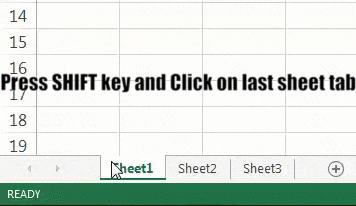
- Step 2: For alternate or non-adjacent sheets, click on the first sheet tab, press the “CTRL” key, and click the other sheets tab, which we want to copy.
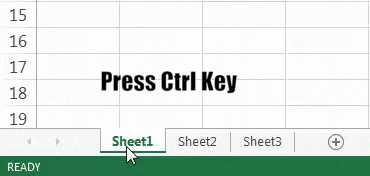
- Step 3: After selecting multiple sheets, press a right-click. A dropdown list will open. First, choose the “Move or Copy” option. Then, follow the same steps as we discussed in the above section.
Important Things To Note
- When we open the “Move or Copy” dialog box, under the “To book” section, Excel displays only the open workbooks in the drop-down list.
- Hence, we must open the destination workbook before copying the sheet.
Frequently Asked Questions (FAQs)
In Excel, we can have multiple sheets. If we want to copy a sheet or move it next to any sheet in particular, we can use copy or move sheet in Excel method.
There are five different methods to copy or move a sheet in Excel. They are:
1) By using the dragging method
2) By using the right-click method
3) Copy a sheet by using Excel Ribbon
4) Copy Sheet from Another Workbook
5) Copy Multiple Sheets in Excel
For example, assume that we have to copy and move Worksheet 1 in Excel. We can do that using right-click method.
• Step 1: First, right-click on the sheet tab. Next, click on the Move or Copy option from the drop-down list.
• Step 2: The Move or Copy dialog box opens.
• Step 3: Under Before Sheet section, select (move to end) option to copy or move the sheet (Worksheet 1) at the end.
Next, select Create a copy and click OK.
Now, we can see the sheet is copied and moved in Excel.
Recommended Articles
This article is a guide on How to Copy Sheet in Excel. Here, we discuss the top 5 methods to copy sheets, including dragging, right-click, and ribbon. We also discuss how to copy multiple sheets in Excel and practical examples and a downloadable template. You may learn more about Excel from the following articles: -
