Table Of Contents
NOW Formula in Excel
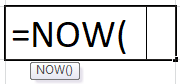
The NOW function in Excel does not take any argument. Instead, the value returned by the NOW Excel function is a serial number representing a particular date and time in Excel.
The NOW function in Excel also belongs to a special volatile function class. The NOW function Excel recalculates a volatile function whenever it recalculates the workbook, even if the formula that contains the function is not involved in the recalculation.
The NOW Excel function represents an example of a volatile function because =NOW() Excel recalculates the current date-time every time Excel calculates the worksheet. Other volatile functions include:
- CELL
- INDIRECT Function
- INFO
- TODAY Function in Excel
- OFFSET Function
- RAND Function in Excel
As a side effect of using these volatile functions, the NOW function Excel always prompts you to save the workbook when you close it, even if you made no changes. For the NOW function Excel example, if you open a workbook that contains any of these volatile functions, scroll around a bit (but don’t change anything), and then close the file. Excel asks whether you want to save the workbook.
You can circumvent this behavior using the manual recalculation mode, with the recalculate before save option turned off. Change the recalculation mode in the "Calculation" section of the "Formulas" tab in the NOW function Excel "Options" dialog box (choose File->Options).
The NOW Excel function is updated whenever the worksheet is calculated. For example, if you enter either of the preceding formulas into a worksheet, the formula of the NOW function in Excel displays the current date-time. When you open the workbook tomorrow, =NOW() will show the current date-time for that day and a particular time. Suppose we save the workbook containing the NOW function Excel and open it after 5 days. In that case, =NOW() Excel will automatically show the current date of that day and the time at that particular instant of time without any change to the formula.
Displaying the Current Time
The NOW formula in Excel displays the current time as a time serial number (or a serial number without an associated date):
=NOW()-TODAY()
If we want the static time in Excel, since the NOW in Excel dynamically changes the date-time value whenever the worksheet is refreshed, we can use the shortcut Ctrl+Shift+: to enter the current time.
How to Use Now Function in Excel
The NOW function in Excel is very useful when dealing with dates and times. The NOW Excel function is very simple and easy to use. Let us understand the working of =NOW() Excel by some NOW function examples.
Now Function in Excel Example #1
The United States is divided into various time zones depending on geographical demographics. The main time zones are:
- Eastern Standard Time Zone (EST)
- Central Standard Time Zone (CST)
- Mountain Standard Time Zone (MST)
- Pacific Standard Time Zone (PST)
In the cell, we have the current time in the IST zone represented using the NOW formula in Excel:
=NOW() Excel with a format as Time
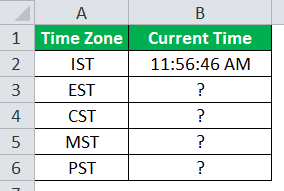
We must write a NOW formula in Excel to convert IST into four time zones.
For EST,
Indian Standard Time is 9 hours and 30 minutes ahead of Eastern time. We can use the following NOW formula in Excel:
=NOW()-TIME(9,30,0)
For CST,
Indian Standard Time is 10 hours and 30 minutes ahead of Central Time. We can use the following NOW formula in Excel:
=NOW()-TIME(10,30,0)
For MST,
Indian Standard Time is 11 hours and 30 minutes ahead of Mountain Time. We can use the following NOW formula in Excel:
=NOW()-TIME(11,30,0)
For PST,
Indian Standard Time is 12 hours and 30 minutes ahead of Pacific Time. We can use the following NOW formula in Excel:
=NOW()-TIME(12,30,0)
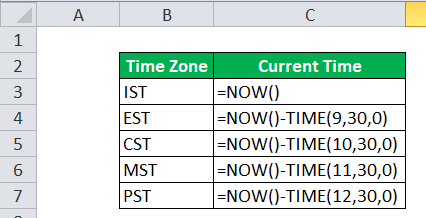
Output:
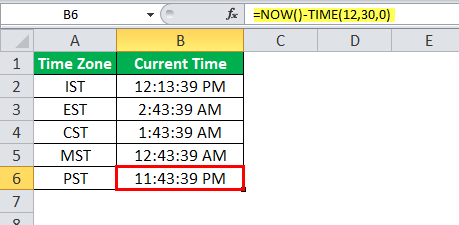
We have used the TIME function and the NOW function in Excel that helps to convert hours, minutes, and seconds given as a number to an Excel serial number, formatted with a time format. We have used the TIME format for the formatting in all cases.
NOW Function in Excel Example #2
We have a list of festivals and their upcoming date and occasion. Next, we need to find the number of days left for the event.
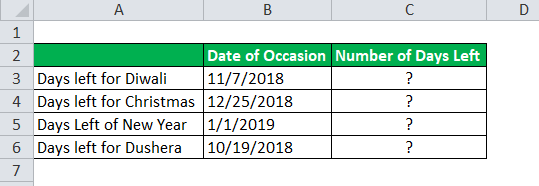
So, the NOW formula in Excel we will use is:
=INT(B3-NOW())+(MOD(B3-NOW(),24)/24)
We will calculate the difference between the dates, add the remainder divided by 24 to get a day, and convert it into an integer value using the INT function.
So, applying the NOW formula in Excel to other cells, we have the output:
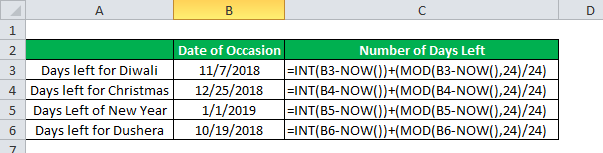
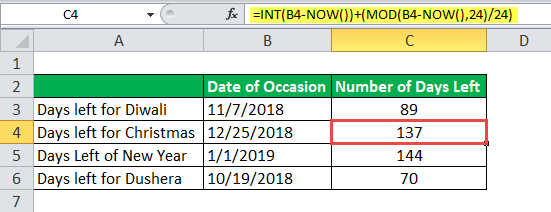
NOW Function in Excel Example #3
Suppose a car starts at point A with a speed of 5 meters per second and travels a distance of 10 km to reach a destination at B. First, we need to calculate when we will arrive at point B when the driver starts his journey at the current time.
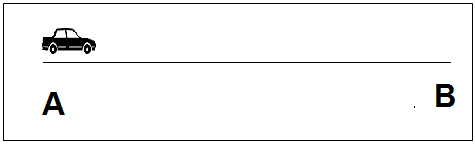
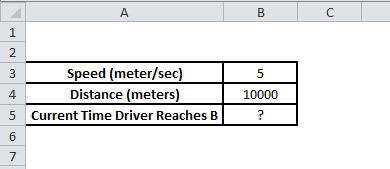
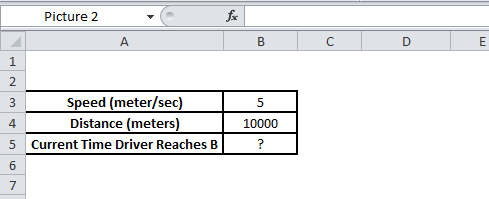
We know speed = distance/time,
We have speed and distance, so the time to reach (in seconds) point B will be distance/speed.
The NOW formula will give the time the driver reaches the point in Excel.
=NOW()+TIME(0,0,(B4/B3))
When the values B4/B3 calculate the time taken in seconds to reach point B and pass this =NOW() Excel value as seconds to the TIME function,
So, the output is the NOW function in Excel.
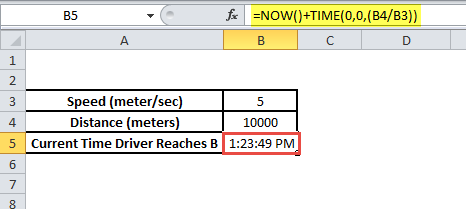
So, the vehicle will reach point B at the time 04:26:55 AM when it starts at the current time.
Things to Remember About the NOW
- The NOW function in Excel is volatile and will update every time a recalculation is done.
- The NOW function in Excel is volatile, =NOW() Excel can affect the calculation's processing speed.
- The NOW function in Excel enters a valid serial number of the current date and time as per Excel’s date and time system.
- When we insert the NOW function in a cell, it will convert the format of the cell into a custom format (m/d/yyyy h:mm).
- To insert a static current date and time we can use keyboard shortcut key "CTRL + SHIFT + : "(current time) and CTRL + : (current date) to insert current date.

