Table Of Contents
Pivot Table Field Name Is Not Valid Error
To create a PivotTable, we must organize the data in such a way without any errors. Often, while making the PivotTable, we may not get any errors. But after a while, we encountered the problem of this "PivotTable Field Name is Not Valid" error. Unfortunately, as a beginner, we will never identify why this error occurs.
Table of contents
Follow the steps to know how the "PivotTable Field Name Is Not Valid Error" occurs.
- For example, look at the PivotTable below.

- We will go to the Excel data table and change one of the cell's values.

We have changed the value of cell C6 to $8546. - We will go now to the PivotTable sheet and refresh the report to capture the updated sales numbers.

But when we press the Pivot Table Refresh option, it will show the below error message as "Pivot Table Field Name Is Not Valid."
Let us read the error message it is showing.
"The PivotTable field name is not valid. To create a PivotTable report, you must use organized data as a list with labeled columns. If you are changing the name of a PivotTable field, you must type a new name for the field."
It is the error message we can see in the above screenshot. Unfortunately, as a beginner, it is not an easy job to find the error.
The main reason for this is that in the data table, one or more columns heading cell or cells are blank, saying, "Pivot Table Field Name Is Not Valid." - Go to the datasheet and see the data headers.

As we can see above in column 2 of the data table, we do not have any header, so it has returned this error. If this is the case, then in what scenarios we get, this error is the important thing to know.
How to Solve this Error?
#1 - Without Header Value, We Cannot Create a Pivot Table:
You should know what data should be organized to insert a PivotTable; otherwise, we will get this error. Also, all the data columns should have a heading value if any cell misses out. Else, we will end up getting this error. For example, look at the below image.
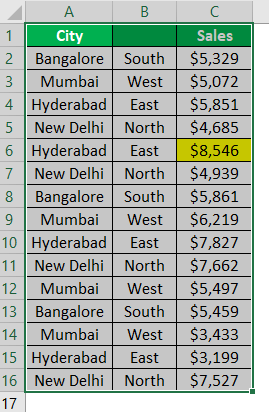
In the above, we do not have a header for column 2, and we will attempt to insert a PivotTable.
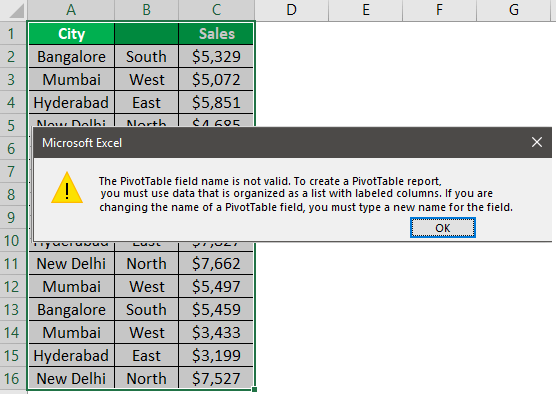
We have got this error, so we need to insert some value for column 2 header, then only we can create a PivotTable.
#2 - Column Header Deleted After Creating a Pivot Table:
If there is no header, we cannot even insert the PivotTable. But in our earlier example, we have seen the PivotTable has been inserted, and in an attempt to refresh the PivotTable, we have got this error. That is because while creating the PivotTable, we had the table headers. But before refreshing, we deleted the header, tried refreshing this, and got the error.
As of now, PivotTable is created. We also have data headers.
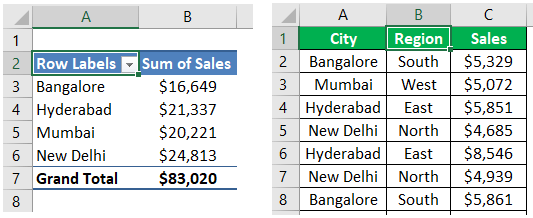
While working, we have deleted one of the header values.
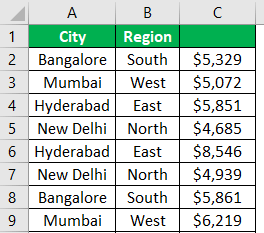
Now, we try refreshing the report and get this error.
#3 - Entire Data Deleted after Creating a Pivot Table:
There are chances we might have deleted the whole data after creating the PivotTable. Therefore, we get this error in an attempt to refresh the report after deleting the data range.
#4 - Selecting the Entire Sheet and Try Creating a Pivot Table:
Beginners usually select the full datasheet and try creating the PivotTable, which will also give an error.
#5 - Blank Column in the Data:
This error will occur if the data range includes an empty column. For example, look at the below image.
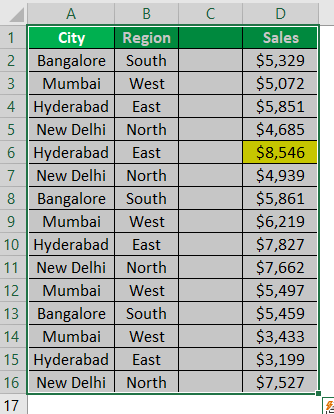
In the above data, column 3 is empty. So, it returns this error if we try inserting a PivotTable.
Things to Remember
- All the headers must have a value.
- We cannot have an empty column in the data.
- We should select only the data range to insert a PivotTable, not the whole worksheet.
Recommended Articles
This article is a guide to PivotTable Field Name Is Not Valid. Here, we discuss different scenarios of getting a PivotTable field name that is not a valid error and why it is occurring. You may learn more about Excel from the following articles: -
