Table Of Contents
PROPER Function in Excel
The PROPER Excel function makes the given input in an appropriate case. The proper case means, in a word, the first character is in uppercase while the rest of the characters are in lower case. For instance, we use this formula to make it a proper case in a person's name. So, for this function, type =PROPER( and provide a string as input).
The PROPER function is categorized as a string or text function in Excel. The PROPER function converts the first character to the upper case and rests in the lower case.
The PROPER function in Excel is used to convert your input text to the proper case. For example, we can use it to capitalize each word in a given string. The PROPER function in Excel will not affect numbers and punctuations in the given text or string. It will only convert the first character to uppercase and all the other letters to lowercase.
PROPER Formula in Excel
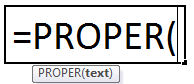
The PROPER formula in excel has one critical parameter: text.
Compulsory Parameter:
- text: The text or string whose first character in each word will be converted to uppercase and all remaining characters to lowercase.
How to Use the Proper Function in Excel?
The PROPER function in Excel is very simple and easy to use. Let us understand the working of the PROPER function in Excel by some examples. The PROPER function can be used as a worksheet function and VBA function.
Example #1
In this example, we took a set of random text to apply the proper function to it. The output is shown in the "Output" column. The PROPER function in Excel converts the supplied text to the appropriate format.
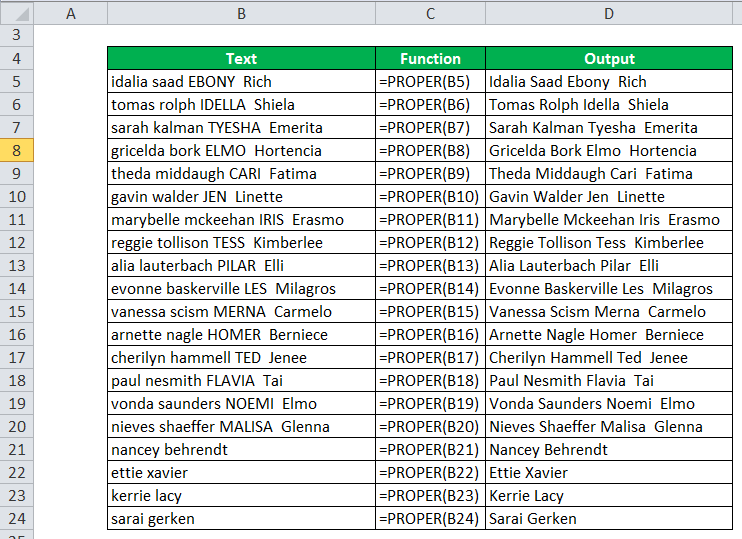
Example #2
We use the input text with random spacing between words in the second example. So here, we have to use the TRIM function with a PROPER function to get the well-formatted output. The PROPER function first converts each first word to the upper case. Then, the TRIM function removes all the unnecessary spaces from the supplied text, as shown in the below table.
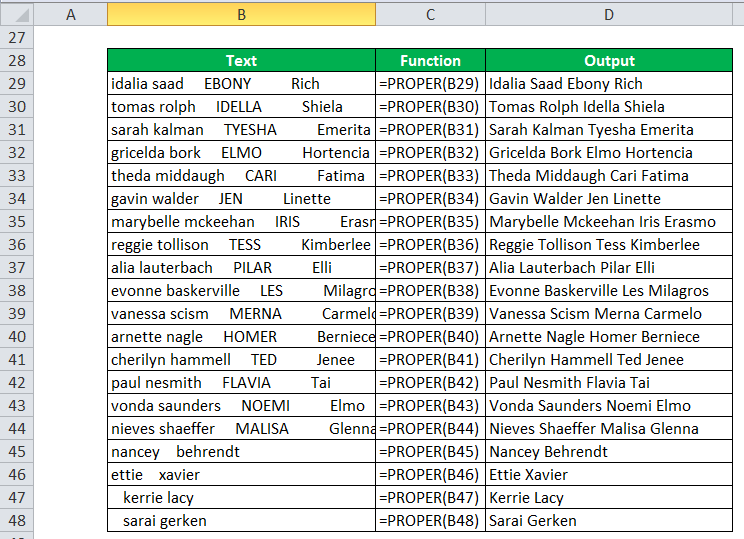
The PROPER in excel can be used as a VBA function.
Sub usefunction()
Dim rng As Range, cell As Range // declare two Range objects
Set rng = Selection // We initialize the Range object rng with the selected range.
// We want to check each cell in a randomly selected range (this range can be of any size). In Excel VBA, you can use the For Each Next loop for this. Add the following code lines:
For Each cell In rng
Next cell
cell.Value = Application.WorksheetFunction.Proper(cell.Value)
End sub
Things to remember
- While using the PROPER function in the string, the numbers and punctuation characters are not affected.
- The PROPER function converts the 's to 'S. So, for example, tanuj's gets converted to Tanuj'S.

