Table Of Contents
What Is Excel Column Lock?
The Column Lock in Excel is a feature to lock or fix the first column or any column of a shared spreadsheet to avoid any modifications by other users.
To set the Excel Column Lock, select the desired column, change the formatting of the cells from locked to unlocked, and password-protect the workbook, which will not allow any user to change the locked columns.
For example, suppose we need to allow editing for necessary cells in an Excel spreadsheet but do not want other cells altered that contain essential data such as company information, formulas, drop-down lists, etc., we can use this Column Lock feature to protect (lock) specific cells, columns, or rows on our Excel spreadsheet using the “Format Cells” option, as shown below.
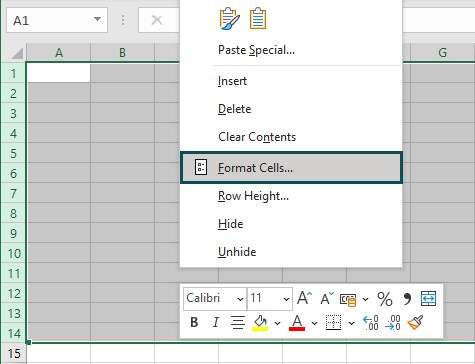
It will lock the column, and no user can modify the data.
Table of contents
- The Column Lock in Excel is an option to protect the data from getting erased or manipulated in a shared Excel spreadsheet.
- We can lock only the first column or any other column in a dataset, using the “Freeze First Column” or “Freeze Panes” options, respectively.
- We can protect the whole spreadsheet, a cell range, or just a column with a password or continue without a password and avoid others handling it.
- We can use this feature to lock Rows in Excel too.
Explanation Of Column Lock In Excel
In Excel, when we have a large count of headers in a single sheet, especially in cases where the sheet is shared with multiple team users, and the user needs to scroll the sheet to see the other information. If this happens, this may drastically change the sheet’s data, as many other columns may depend upon the values of another column.
- Some columns may lapse and not be visible to the user. So, we can lock the columns from getting scrolled out for the visible area.
- So, if we share our file with other users, we must ensure that the column is protected and no user can change the value of that column. We can lock a column and choose to have a password to unlock a column or prefer to continue without a password.
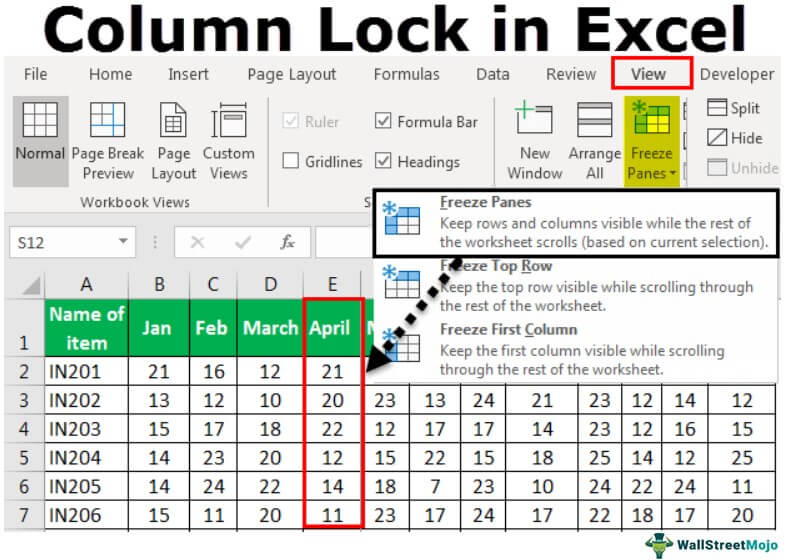
How To Lock Column In Excel?
We can Lock Column In Excel in the following ways, namely:
- Locking the First Column of Excel.
- Lock any other Column of Excel.
- Using the Protect Sheet Feature to Lock a Column.
Examples
We will consider these above-mentioned three methods with specific examples.
Example #1 – Locking the First Column of Excel
The steps to lock the first column are,
- We must go to the View tab from the ribbon, and choose the option of Freeze Panes.

- From the Freeze Panes options, choose the option of Freeze First Column.

As a result, this will freeze the first column of the spreadsheet, as shown above.
Example #2 – Lock any other Column of Excel
The steps to lock other columns are,
- Step #1 - We must select the column that needs to be locked. If we want to lock column “D”, then choose the “E” column.
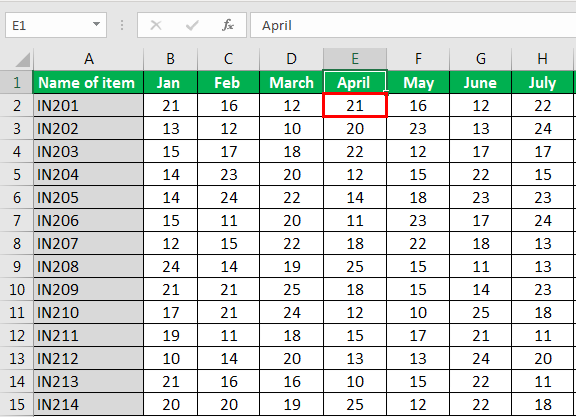
- Step #2 - From the “View” tab, choose the “Freeze Pane” option, and select the first option to lock the cell.
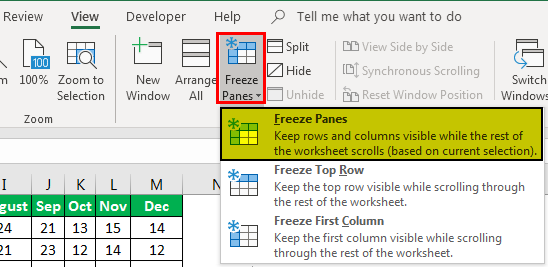
The output is shown below:
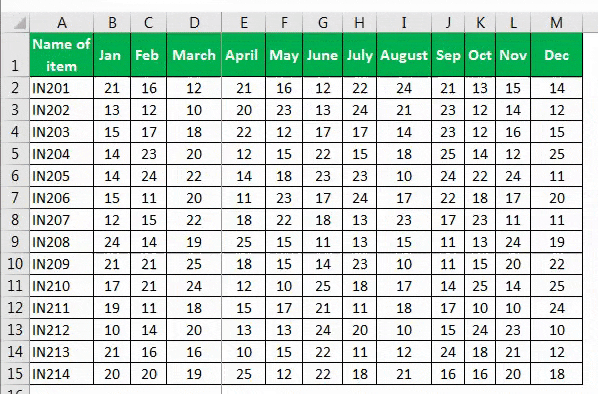
Example #3 – Using the Protect Sheet Feature to Lock a Column
In this case, the user will not be able to edit the content of the locked column.
The steps to use the Protect Sheet Feature to Lock a Column are,
- Step #1 – Select the complete sheet or the cell range, right-click on it, and select the “Format Cells…” option, as shown below.
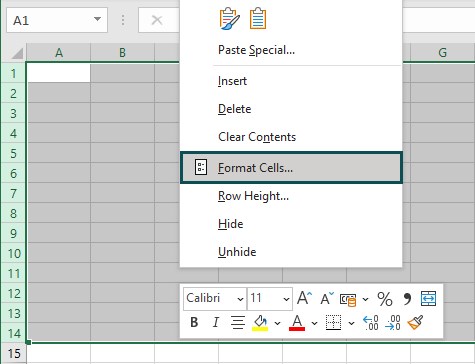
- Step 2 – Select the “Protection” tab, and change the “Protection” to unlocked cells.
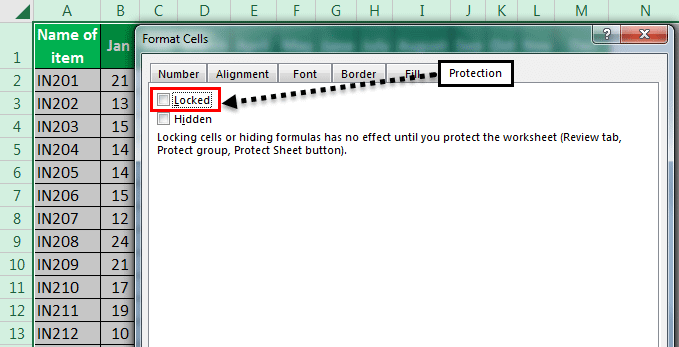
- Step #3 - Now, select the column that we want to lock, and change the property of that cell to “Locked”.
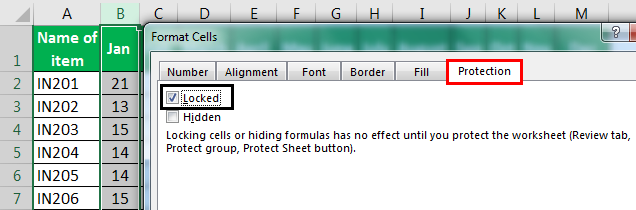
- Step 4 - Go to the "Review" tab and click on the "protect sheet". The “Protect Sheet” window appears. Click “OK” to lock the column.
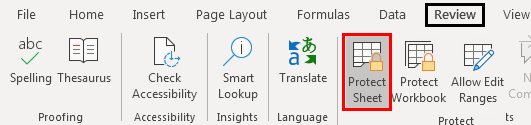
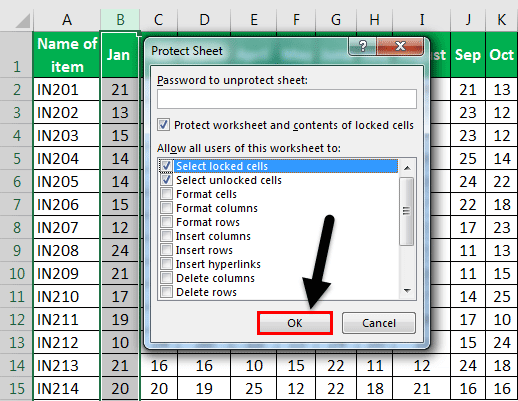
Important Things To Note
- If we lock a column using the “Freeze Panes” option, only the column is locked from scrolling, and we can always change the column’s content anytime.
- If we are using the “Protect Sheet” and the “Freeze Panes” options, then it is only possible to protect the column’s content and protect it from scrolling.
- If we want a column that is not the first column to freeze, we need to select the next right column, and then we need to click on “Freeze Panes”. Hence, we should always choose the next column to freeze the previous column.
Frequently Asked Questions (FAQs)
In Excel, we may have a large count of headers in a single sheet, especially in cases where the sheet is shared with multiple team users. To avoid data manipulation or loss of data, we use a feature called Column Lock in Excel.
We can use the Column Lock in Excel feature in the following ways, namely:
1. Locking the First Column of Excel by using the Freeze Panes option.
2. Lock any other Column of Excel by using the Freeze Panes option at on the specific column.
3. Using the Protect Sheet Feature to Lock a Column by using the "Format Cells" options.
The steps to lock the first column are as follows:
Step 1: Select the “View” tab - go to the “Window” group - click the “Freeze Panes” option drop-down, as shown below.
Step 2: Select the “Freeze First Column” option to freeze the first column.
The output is shown above.
Recommended Articles
This article is a guide to Column Lock in Excel. Here we lock first or other column using freeze panes, password protect, examples downloadable Excel template. You may also learn more about Excel from the following articles: -
