Table Of Contents
INT Function in Excel
INT or Integer function in Excel returns the nearest integer of a given number. This function is used when we have a large number of data sets. Each data is in a different format. For example, float, this function returns the integer part of the number.
The Microsoft Excel INT function is a function that is responsible for returning the integer portion of a number. It works by rounding down a decimal number to an integer. It is a built-in Excel function. It is categorized as a Math & Trig Function in Excel. It is used either as a worksheet function or a VBA function. It can be entered as a part of the INT formula, a cell of a worksheet. Here, negative numbers become more negative because the function rounds down. For example, INT (10.6) returns 10 and INT (-10.6) returns -11.
Formula
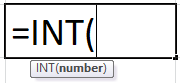
Parameters
It accepts the following parameters and arguments:
number – The number to be entered from which you want an integer.
Return Value
The return value will be a numeric integer.
Usage Notes
- It can be used when you want only the integer part of a number in its decimal form with rounding the number down. For example, INT (3.89) returns the value 3.
- The integer function always rounds down the number entered in the formula to the next lowest integer value.
- We can also use the TRUNC function in excel to get the integer part of both negative and positive numbers.
How to Open the Integer Function in Excel?
Below are the steps to open integer function in excel -
- First, we can insert the desired integer Excel formula in the required cell to attain a return value on the argument.
- We can manually open the INT formula dialog box in the spreadsheet and enter the logical values to attain a return value.
- Consider the screenshot below to see the INT Function in the excel option under the Math & Trig Function menu.

- Click on the INT function option. The INT formula in the excel dialogue box may open where we can put the argument values to obtain a return value.

All Rounding Functions in Excel (Including INT)
There are a total of fifteen rounding functions in Excel.
Consider the three tables below, which specify each function and its behavior.
Please note that in the below-given tables, “more” is depicted by “+,” and less is depicted by “-.”
Functions Used to Round a Number to an Integer Value
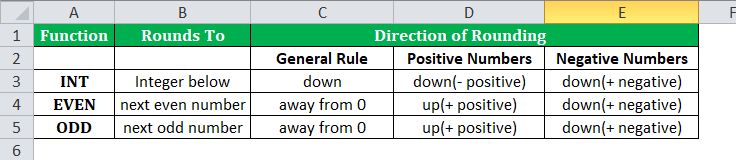
Functions Used to Round a Number to a Specified Number of Decimal Places
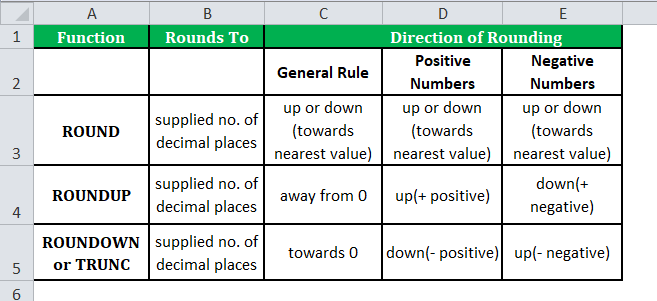
Functions Used to Round a Number to a Supplied Multiple of Significance(MS)
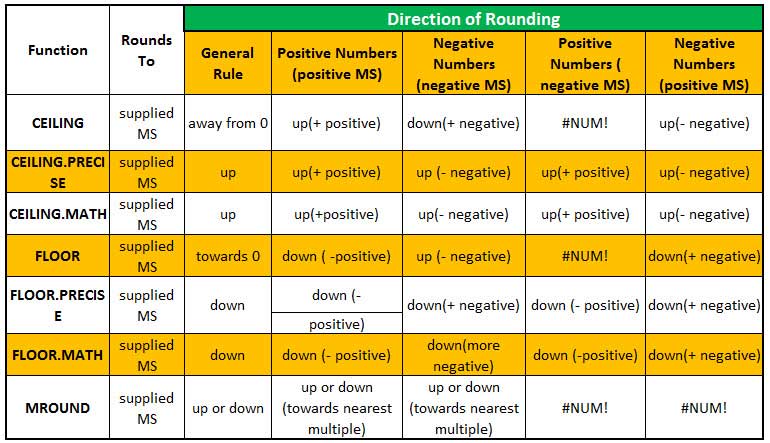
How to Use INT in Excel?
Excel INT function is very simple and easy to use. Let us look below at some of the examples of the INT function in Excel. These examples will help you explore the use of the INT function in Excel.
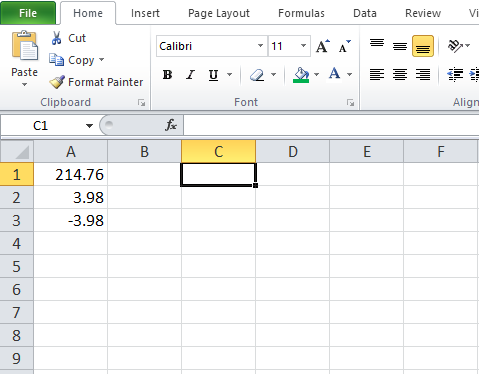
Based on the above INT in the Excel spreadsheet, let us consider these examples and see the SUBTOTAL function return based on the syntax of the INT formula in Excel.
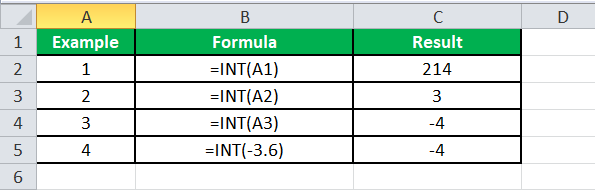
Consider the below screenshots of the above integer function in Excel examples.
Example #1
We must apply the INT formula =INT(A1) to get 214.
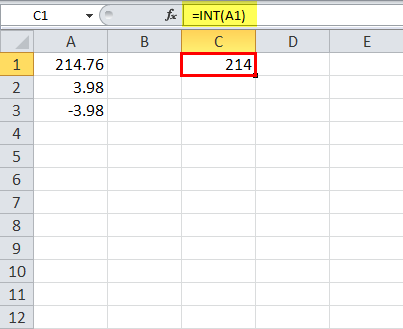
Example #2
We must apply the INT formula in Excel =INT(A2) to get 3.
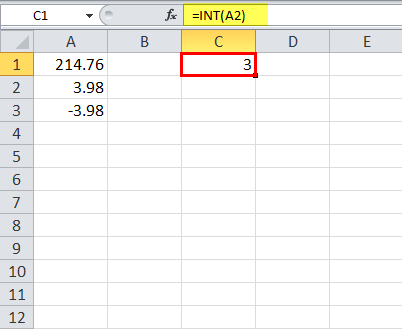
Example #3
We must apply the INT Excel function here: =INT(A3) to get -4.
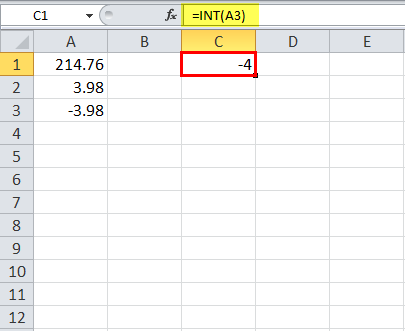
Example #4
Using the formula =INT(-3.6) to get -4.
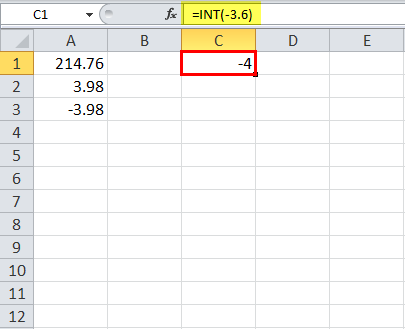
Applications
Here are a few examples where it is generally used.
- Extracting dates from a date and timetable
- Cash denomination calculator
- Getting age from birthday
- Rounding a number to ‘n’ significant digits
- Getting days, hours, and minutes between dates
- Calculating years between dates
- Getting the integer part of a number
INT Excel Function Errors
If we get any error from the INT Excel function, then it can be any one of the following:
- #NAME? – This error occurs when Excel does not recognize the text in the formula. For example, we may have entered the wrong text in the function's syntax.
- #VALUE! – If we enter the wrong type of argument in the syntax of the function, we will be getting this error in Microsoft Excel.
- #REF! – Microsoft Excel will display this error if the formula refers to a cell that is not valid.
Things to Remember
- It returns the integer position of the number.
- It rounds down the decimal number to its integer.
- It is categorized under the "Math & Trig" function.
- Suppose we use the Integer function; negative numbers become more negative because it rounds down the number. For example, INT (10.6) returns 10 and INT (-10.6) returns -11.

