Table Of Contents
MIN Formula in Excel
Below is the MIN formula in Excel.
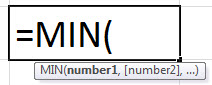
The MIN formula has at least one critical parameter: number1, and the subsequent rest numbers are optional.
Compulsory Parameter:
- number1: It is the required number.
Optional Parameter:
- : The subsequent rest numbers are optional.
How to Use MIN Function in Excel?
The MIN function in Excel is very simple and easy to use. Let us understand the working of the MIN function in some examples. It can be used as a worksheet function and as a VBA function.
Example #1
In this example, we have a student database with their score details. Now we need to find out the minimum score for these students.

Here, we must apply the function =MIN(C3:C18)
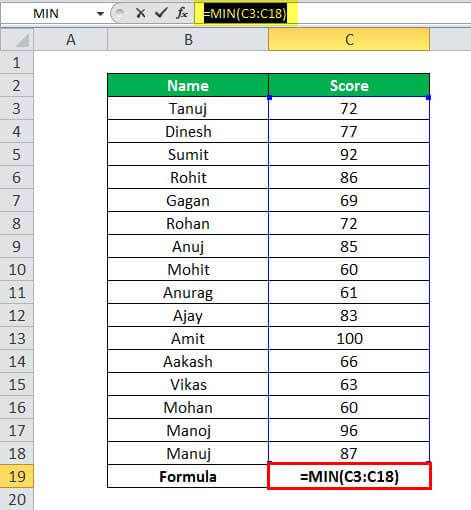
It will return the minimum score from the given list of scores, as shown in the table below.
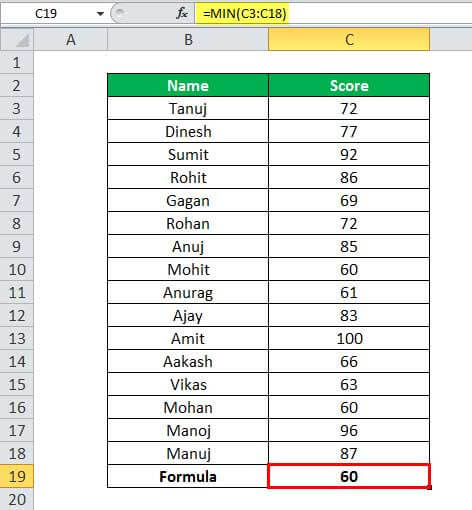
Example #2
In this example, we have student details with their score, but here some students did not have any scores.
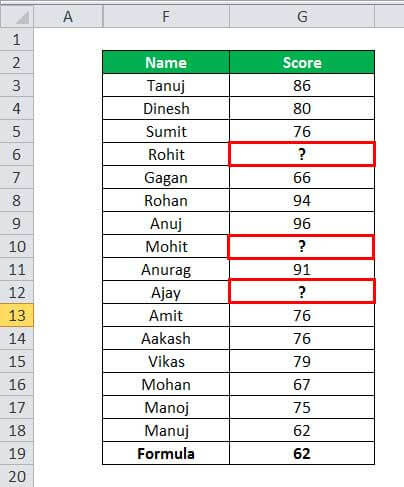
Now, we must apply the function =MIN(G3:G18)
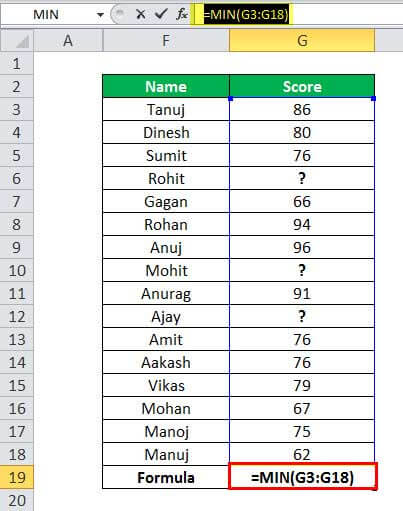
The MIN function ignores the empty cells and then calculates the minimum score from the given data, as shown in the below table.
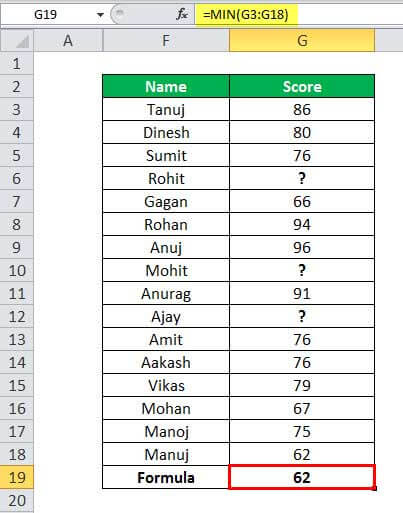
Example #3
Suppose we have a student's details with their score, but some of the student's score values are Boolean.
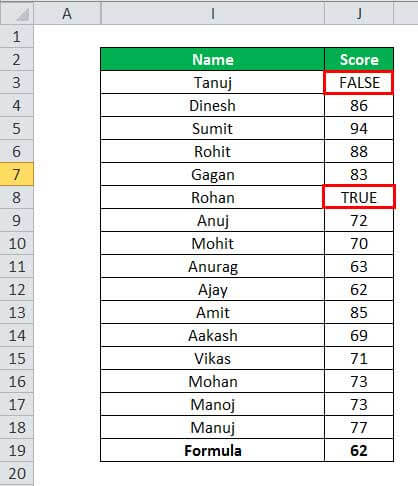
Then, apply the function here =MIN(J3:J18).
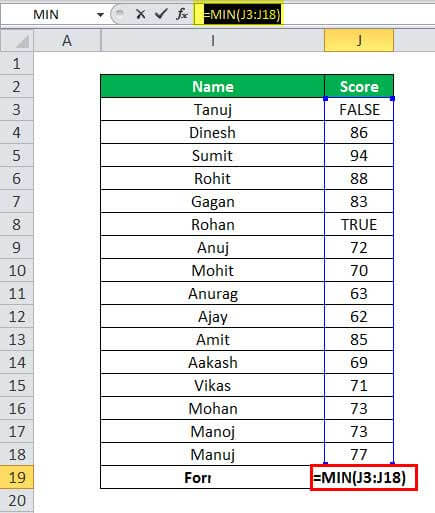
The MIN function in Excel ignores these Boolean values cells and then calculates the minimum score from the given data, as shown in the below table.
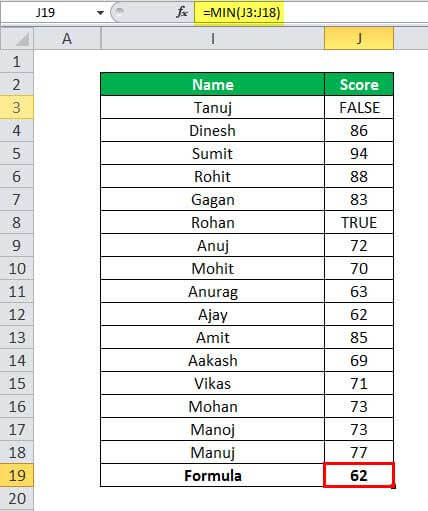
Example #4
Suppose we have a list of names, and we have to calculate the name with minimum length.
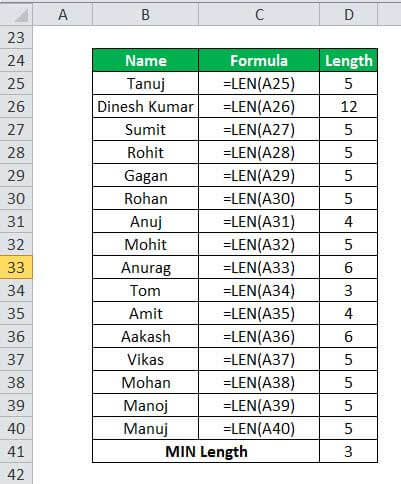
Here, we have to apply the LEN function to calculate the length of the name, then use the MIN function to find the name with minimum length.
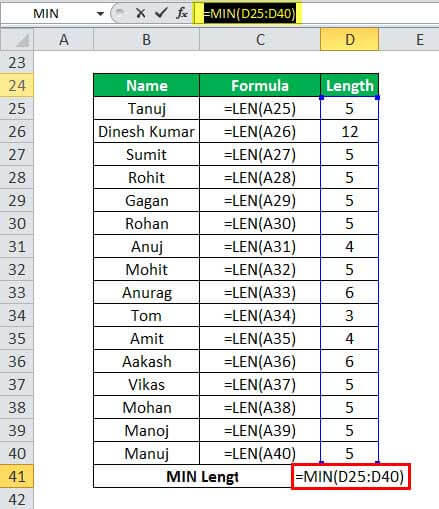
It will give you the result shown below.
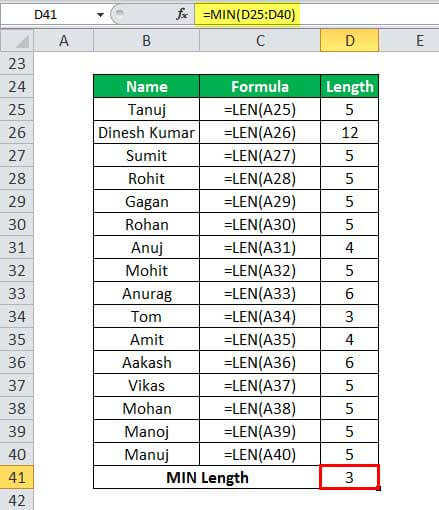
Example #5
We can use the MIN function to find the MIN date from the given set of dates and the minimum time from the given time. We can use it to find the minimum currency from the given data, as shown in the below table.
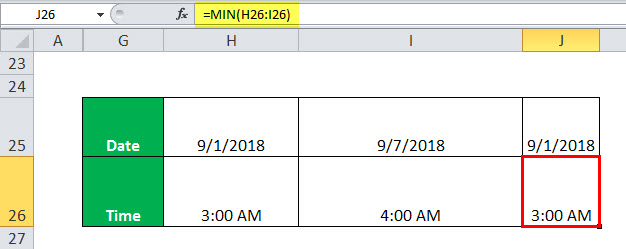
MIN function can be used as a VBA function.
Sub MINcal()
Dim Ans As Integer //declare the Ans as integer
Ans = Applicaltion.WorksheetFunction.MIN(Range("A1:B5")) // Apply Excel MIN function on range A1 to B5
MsgBox Ans //Display the MIN value in the Message box.
End Sub
Things to Remember
- It throws #VALUE! Error if any of the supplied values are non-numeric.
- It counts numbers but ignores empty cells, text, the logical values "TRUE" and "FALSE," and text values.
- If this function has no numbers in the arguments, it will return the 0 as output.

