Table Of Contents
Connections in Power BI
Data does not necessarily come in the form of Excel or CSV files. There could be many platforms where we need to download the data from the web, SQL server, or any other platform. Most of us maintain our data in an Excel or CSV file, but Power BI can fetch the data from multiple sources. This article will show how the Power BI data connection can fetch data from various sources.
As we know, we can import the data in Power BI or make connections in Power BI; the data in a connection are accessed via different queries. The connections can be a SQL connection from a data set or various other data sources, as discussed earlier in the type of data sources.
For the connection of any source of data in Power BI, we need to click on "Get Data" under the "Home" tab. In this list, we can see the most common data sources options but click on the "More" option at the bottom of this drop-down list to explore more data sources options for Power BI.
Table of contents
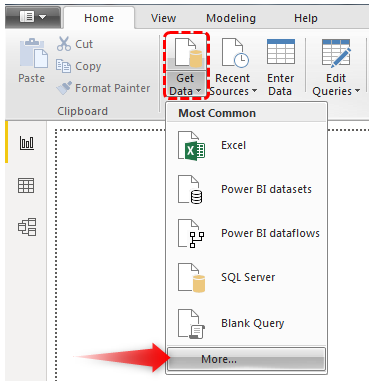
- It will open a new window of "Get Data." In this, we can see a group of Power BI data sources on the left-hand side. "All," "File," "Database," "Power BI," "Azure," "Online Services," "Other."
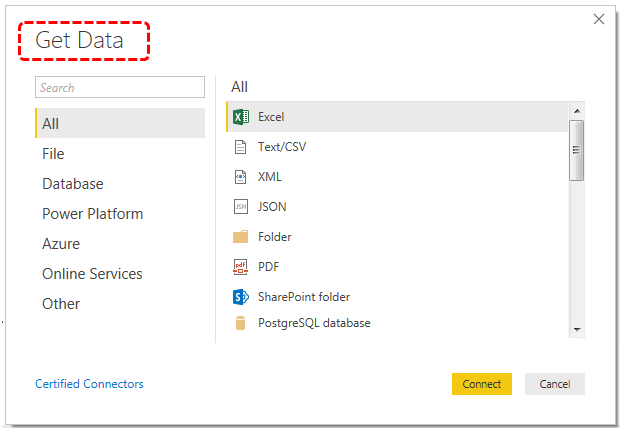
Top 6 Data Source Categories for Power BI
Now, we will see what kind of data connections are available with each category of connection type in Power BI.
#1 - File Category
Under this, we can see only files that are already stored in the computer memory. This category includes "Excel," "Text/CSV," "XML," "JSON," "Folder," "PDF," and "SharePoint Folder."

#2 - Database Category
This category mainly works on online platforms. Therefore, it has various database connections.

Below is the list of connections available in this category.
- SQL Server Database
- Access Database
- SQL Server Analysis Services Database
- Oracle Database
- IBM DB2 Database
- IBM Informix database (Beta)
- IBM Netezza
- MySQL Database
- PostgreSQL Database
- Sybase Database
- Teradata Database
- SAP HANA Database
- SAP Business Warehouse Application Server
- SAP Business Warehouse Message Server
- Impala
- Google BigQuery
- Vertica
- Snowflake
- Essbase
- AtScale cubes (Beta)
- BI Connector
- Dremio
- Exasol
- Indexima (Beta)
- InterSystems IRIS (Beta)
- Jethro (Beta)
- Kyligence
- MarkLogic (Beta)
- Amazon Redshift
#3 - Power Platform
This Power BI data connection category includes "Power BI datasets," "Power BI dataflows," and "Common Data Service."

#4 - Azure Category
It is a cloud services database to fetch the data. Power BI can fetch the data from Azure cloud services as well.

Below are the kind of connections we can see under this category of data connections.
- Azure SQL Database
- Azure SQL Data Warehouse
- Azure Analysis Services database
- Azure Blob Storage
- Azure Table Storage
- Azure Cosmos DB
- Azure Data Lake Storage Gen2 (Beta)
- Azure Data Lake Storage Gen1
- Azure HDInsight (HDFS)
- Azure HDInsight Spark
- HDInsight Interactive Query
- Azure Data Explorer (Kusto)
- Azure Cost Management (Beta)
#5 - Online Services Category
It is the need of the hour category. Under this category, we can fetch the live data and set the data refresh timings.

Below are the data connections available with Online Services.
- SharePoint Online List
- Microsoft Exchange Online
- Dynamics 365 (online)
- Dynamics NAV
- Dynamics 365 Business Central
- Dynamics 365 Business Central (on-premises)
- Microsoft Azure Consumption Insights (Beta)
- Azure DevOps (Beta)
- Azure DevOps Server (Beta)
- Salesforce Objects
- Salesforce Reports
- Google Analytics
- Adobe Analytics
- appFigures (Beta)
- Data.World - Get Dataset (Beta)
- GitHub (Beta)
- MailChimp (Beta)
- Marketo (Beta)
- Mixpanel (Beta)
- Planview Enterprise One - PRM (Beta)
- Planview Projectplace (Beta)
- QuickBooks Online (Beta)
- Smartsheet
- SparkPost (Beta)
- Stripe (Beta)
- SweetIQ (Beta)
- Planview Enterprise One - CMT (Beta)
- Twilio (Beta)
- tyGraph (Beta)
- Webtrends (Beta)
- Zendesk (Beta)
- Dynamics 365 Customer Insights (Beta)
- Emigo Data Source (Beta)
- Entersoft Business Suite (Beta)
- Industrial App Store
- Intune Data Warehouse (Beta)
- Microsoft Graph Security (Beta)
- Quick Base
#6 - Other Category
This category provides data connection from sources like "Web," R script, Python Scripts, etc.

Below are the data connections available with the above option.
- Web
- SharePoint List
- OData Feed
- Active Directory
- Microsoft Exchange
- Hadoop File (HDFS)
- Spark
- R Script
- Python script
- ODBC
- OLE DB
- Information Grid (Beta)
- Paxata
- QubolePresto (Beta)
- Roamler (Beta)
- SurveyMonkey (Beta)
- Tenforce (Smart)List (Beta)
- Workforce Dimensions (Beta)
- Blank Query
- BI360 - Budgeting & Financial Reporting (Beta)
- Denodo
How to Connect Data from the Web?
Now, we will show you a simple example of fetching the data from the web using a URL. But, first, we will extract the world population table from the URL link.
Source: worldpopulationreview.com
Step 1: Go to Power BI >>> Get Data >>> Web.
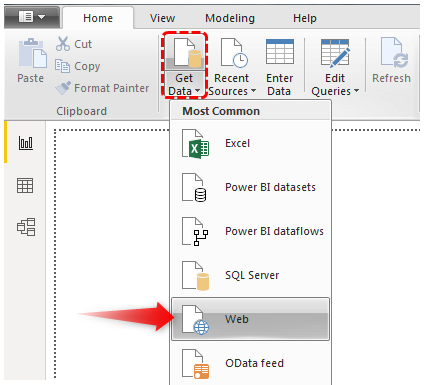
Step 2: Now, it will ask you to enter the URL from where you need to download the data, copy and paste the above URL and click on "OK."
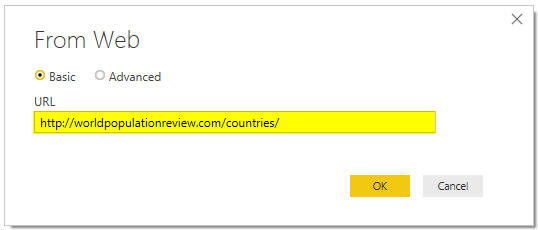
It will establish a connection and show multiple tables. Then, you can click on each table and see the preview. Then, you can either select or unselect.
Step 3: Once you are OK with the data, click "Load" to upload the data to Power BI.
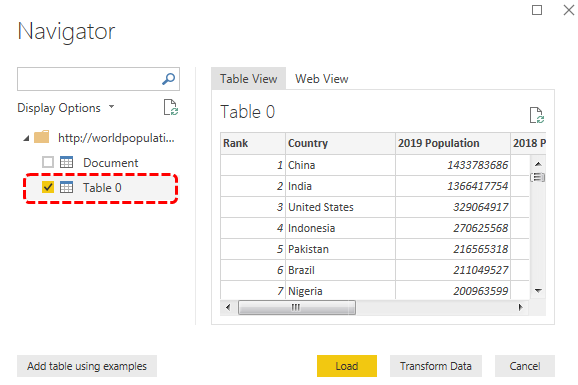
After uploading, we can see this table under the "Data" section.
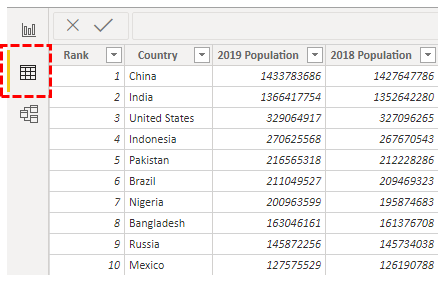
Things to Remember
- Not many people use many of the Power BI data source connection platforms except for the "File Category" options.
- Microsoft is continuously working on adding new data connection platforms as and when they release updates.
